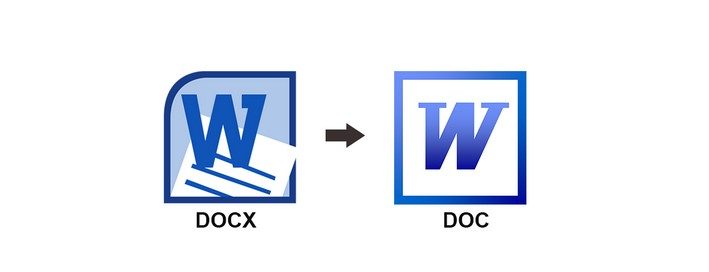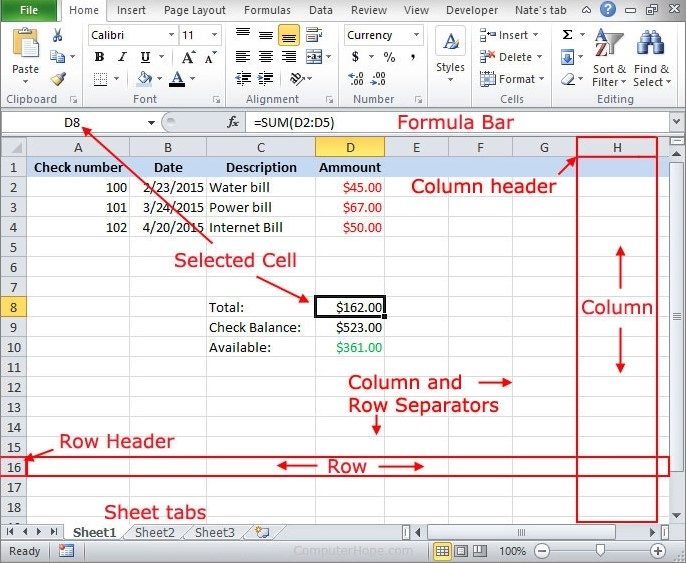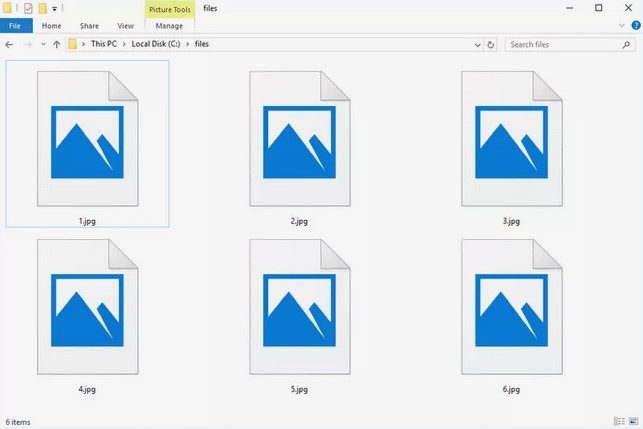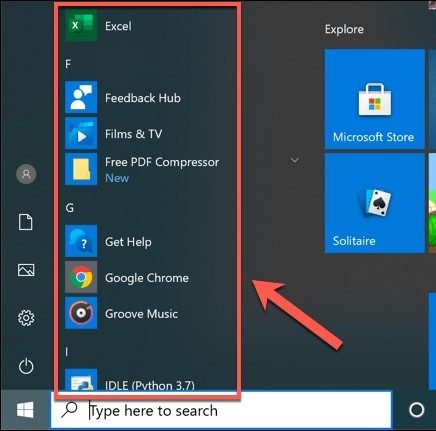After many years of having computers around, we have become quite used to the basics of how to work them and do many different things on them. Some have become experts in what to others may seem like a completely new and secret language.
For example, when we’re asked to send recorded work speeches via MP3 or the PNG images of the function — or perhaps it’s the DOCX version of the graduation speech given by one of the grandchildren?
Do we know just what is being asked for?
Over the years a plethora of computer terminology has developed, this includes the many different file types that we may come in to contact with. That being said, though, there are five more common files types which you will definitely come into contact with in your time as a computer owner.
These terms may sound like some secret spy code when you first get started, but once you get used to using them, you will find that you slip into the jargon pretty easily going forward. You may also not be aware of the file types and extensions which they use because it isn’t something you see all the time.
File types can be discernible by the extensions which they use, for instance the two to four letters after the file name. The file extension also helps the computer to know which program to use in order to open up the file type. You won’t be able to open a DOCX file with a Media Player, for instance.
For example, a music file will have the song name and then .mp3 afterwards. However, the .mp3 may be hidden and you won’t see it unless you follow a few simple steps. The reason for this is because there are some operating systems which hide the file extensions in order to reduce clutter.
To be able to view the file extensions, go to Start, then left-click on Windows System and then click on File Explorer. If you have a shortcut to File Explorer in your task bar at the bottom of your screen then you can simply left-click on that.
Once it is open, left-click on the View tab at the top of the screen. You will then need to make sure that the tick box named File name extensions has a tick in it. If it doesn’t, simply left-click on the check box and you will then be able to see the file name extensions for all of the files on your computer.

Due to the fact that there are such a vast amount of file types out there, we thought it best to focus on the five most common file types which you will need to know in order to crack the spy code of computer file jargon.
1. Word Files
This file type is one the most common so we’ve decided to list it first. Whenever you open up a Word document, you are opening up a .docx file. Microsoft Word is used to do a prodigious amount of work from writing letters to typing out work related reports or proposals.
Earlier versions of Microsoft Word would create and save the document as a .doc file extension but later versions of Microsoft changed this and would create, save and open documents as a .docx file extension. Word files are the most common file type and they are used to send all sorts of textual information from one person to another, usually as an email attachment.
Word files can also be saved as a PDF (portable document format) although you will need Adobe Acrobat Reader to open a PDF file. Generally, PDF documents are just more professional looking and so they get used for legal documentation and contracts etc, especially since they aren’t easily alterable.
2. Spreadsheet Files
If you like mathematics and numbers, then you are probably already familiar with spreadsheets. If you’re not, though, here is what you need to know. Spreadsheets are files or worksheets made up of numerous columns and rows. They are used to organize data and numbers, working out calculations and formulas in an efficient and organized manner.
When you open up Microsoft Excel, you are opening up a new workbook, and at the bottom of the screen you will see that you can add an extra worksheet if you wish to do so. You can have as many worksheets in the one workbook as you like, alternating between them by simply clicking on the tab you wish to view at the bottom of the page — where it says Sheet 1, Sheet 2, Sheet 3 etc.
When you save your Excel sheet, it will save as a .xlsx or .xls file extension.
3. Media and Audio Files
Music is something that most of us just can’t do without. It is there when we need a boost or when we need some calm and peace. No matter what you need it for, though, it’s always there and these days we are able to collect and play our music on our computers, no CD player is needed. The same is true for our favorite movies and videos. Everything has become available with just a few clicks of the mouse or a few taps on the keypad.
When we save music/audio files on our computer, they are generally saved as a .mp3 file extension, although there are a few other formats or file extensions which can be used such as .wav and .wma depending on what kind of music/audio file you are saving.
Whether you’re downloading your favorite television series or saving your family reunion video which you took last week, you will find that the most common format it saves in will be an .mp4 file extension.
Video files also come saved in many other formats but the most common one is MP4. They say dynamite comes in small packages and this is true for the MP4 file. It is able to come in a small package yet maintains the highest quality.
4. Image Files
Image files are another of the more common types of files. Overall, the most common image file is the JPEG. It uses the .jpg or the .jpeg file extension and can be opened on just about any device.
When sending images via email you would do well to keep in mind that most email servers limit the size of the attachment, so if your images are too big, then you won’t be able to send them via email. This is where a JPEG file comes in handy because they are nice and compact enough that they can be sent via email.
JPEG image files use lossy compression, which basically means that they get rid of all information not visible to the human eye and keep only that which we can see. While the file size is nice and compact, it still keeps a high enough quality for all digital use.
5. Program Files
The last on our list of common files are program files that appear with .exe file extensions, which is an executable file used for programs that you want to run. An executable file is simply a computer file that runs a program by executing code or a set of instructions which is contained in the file.
For example, if you click on your windows Start menu, you will see an entire list of programs which are shortcuts to the .exe files of those programs.
To run one of these program files, simply left-click on them and the program will start up. There are times when the program you are running might request administrative permission in order to run. If this happens, left-click on the Yes button and the program will open up.
To Know or Not to Know …
As you can see, these are just a handful (literally) of file types but we use each one of them almost every time we work on our computers. Opening photos or playing a movie, listening to our music or working on our budget, each one of these activities has us using different file types.
Guaranteed, if you use a computer then you will have used one or all of these common file types before too long. Knowing what they are and their file extensions will help you decipher some pretty cryptic conversations which you may hear in general conversation these days. Since most things are computerized and technologically driven, it’s handy to have some of these terms down pat.
It’s also useful to know the different kinds of file types and what they are used for so that you can know which one would be the right one to use for the task you need to perform.
Understanding these file formats and types are also helpful because it will allow you to more competently and efficiently share valuable or important information with family or co-workers.
As always, if you’re needing any kind of additional help understanding the file types mentioned in this article and how to best use them, consider reaching out to HelpCloud technicians for remote support.