Table of Contents
- Use Folders to Properly Sort Your Inbox
- Make Email a Habit
- Unsubscribe, Unsubscribe, Unsubscribe, etc.
- Set Up a Spam Filter
- Take a Proactive Approach
- Employ the ‘FAST’ Method
- Take Out the Trash Every Now and Again
Emails used to be a novelty not too long ago, but they are now the main way we keep in touch and do business all around the world. The amount of emails received will vary from person to person, depending on their social circle and work requirements. In addition to this, there are the email circulars, the catalogues and event invites that also add to the email build-up in your inbox.
One thing that will fill up your email inbox really quickly is all the newsletters or informational emails you signed up for when shopping at your favorite clothing or shoe store. Or perhaps you entered a competition and it required you to sign up for the weekly email promotional. Alternatively, it could be that you bought new fishing gear and wanted to remain abreast of all the stores local sales.
Whatever the case may be, all these emails add up and over time they will cause your inbox to become completely clogged up in a veritable tangle of emails that will bring about a journey through the pit of despair.
The amount of emails we receive can become overwhelming and cause a lot of unnecessary anxiety and stress, including taking up a lot of our time as we endeavor to clear out and make sense of all the clutter.
Owing to the fact that people spend so much of their time scrolling through emails, they miss out on spending that valuable time doing something more important. At the same time, dealing with your inbox clutter will prevent you from missing important emails about bills that need to be paid or appointments that need to be kept.
So we have put together six quick tips on how to better organize your inbox and prevent the feeling of being overwhelmed when faced with a daunting onslaught of incoming emails.
1. Use Folders to Properly Sort Your Inbox
One of the easiest ways to ensure that your inbox stays neat and tidy and fully organized, is to create different email folders in which to store the different emails your receive. Whether it is work emails or emails from family and friends, you can create a different folder for each category, which will help to keep all emails neatly sorted and stored.
It is quite simple to create a new folder in your inbox, no matter which mail service you are using.
Outlook: in the left-hand navigation panel, click on Inbox and then right-click and select New Folder.
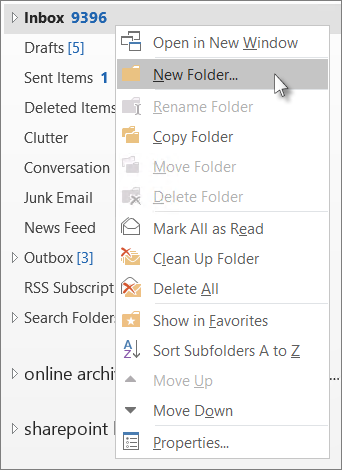
You can then name the folder and you will be able to place all relevant emails in this folder by simply clicking on and holding the email, dragging it over to the box and then dropping it in.
Gmail: in Gmail, folders are also called Labels. First, log into your Gmail account. Next, left click on the box to the left of the email to select the email that you would like to move to a different folder. Next, click on the Label which is located just below the search bar.
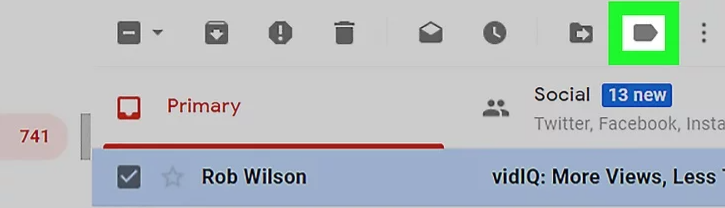
Click on Create New and type in the name of the folder you want to create. Next, click on Create at the bottom of the pop-up menu and your new folder will then be created. Once again, you will now be able to move all the relevant emails to this folder by simply selecting the email and clicking on the Label tab at the top of the screen and then selecting which folder to add it to.
With that said, folders should not become an excuse to hoard all the old and unnecessary emails! If allowed, your folders could turn into a Pandora’s Box and you will end up worse off than before. So be sure to use discretion when creating new folders and only store pertinent emails. Resist the urge to hoard otherwise you’ll defeat the purpose of organizing.
2. Make Email a Habit
As with all things in life, you need to make time to sort through your email inbox. One of the best times to do so is first thing in the morning and the last thing before you close off for the day. In so doing, you build the habit and after a few weeks of doing this, it will seem almost second nature.
By setting aside a specific time to check through your inbox, you will be sure not to miss anything important and it will help you to prioritize and plan your day to day schedule. In Outlook, you are able to mark important emails by doing the following:
Click on the email, on the right hand side it shows a little flag which you can click on and it will then change and become red. You can also right click on that flag and you can then choose when it needs to be completed by, if it is a task that needs doing.
You can add a reminder by right clicking on the red flag, and then scrolling down to the add reminder and a pop-up box will come up. The due date will already have been put in, all you have to do is choose when you want the reminder to go off.
Once you have completed your task, you can then right click on that red flag again and click on the mark as complete option. Then you can archive the email under the correct folder, thus clearing it out from your inbox.
3. Unsubscribe, Unsubscribe, Unsubscribe, etc.
Let’s be honest, most of us don’t even read or look at those emails that come through from all of the different places we subscribed to. Whether it be a health magazine, shopping catalogue or gardening newsletter, most of the times these emails remain in our inbox unopened and unread.
For this reason, our email inboxes become a storage space for every newsletter or circular we receive. Therefore, it is important to note the following fact…even if you delete them these emails will just keep on coming!
Ergo, it is best that, before just deleting these newsletters, you first scroll to the bottom to find the fine print and click on the Unsubscribe button. Once you have done this, the emails will stop coming and your email inbox will have a few less emails to contend with.
4. Set Up a Spam Filter
Spam emails can become of all things most monotonous. Copious amounts of spam emails are received on a regular basis and they have a nasty habit to clog up your email inbox. Spam emails also carry the threat of viruses and are often a way for hackers to get a foot in the door.
One way to counteract the influx of spam into your inbox is to set up a spam filter. There are plenty of reliable and useful spam filters out there to use which will minimize the appalling amount of spam that one has to deal with on a weekly, or even daily, basis.
Most email providers come equipped with a built in spam detector, although they usually only capture the most obvious of spam emails. To mark an email as spam, simply select the email you want to mark as spam and then click on the red exclamation mark just below and to the right of the search bar (or right click and say Mark as Spam if using Outlook).
This then ensures that in future all emails from that email address will go directly into your Spam folder. On Outlook, you also have the option of blocking the sender so that you will no longer receive emails from that sender.
5. Take a Proactive Approach
Most of us know at first glance which emails are going to be worth reading and which are not, which is why it is best to approach your inbox with the “survival of the fittest” mindset. Immediately delete all the spam emails so that you don’t waste time reading through junk adverts.
Many junk emails come accompanied with little funny photos or pictures, or a punch line that catches one’s attention. Oftentimes we get these emails from simply visiting a webpage.
The important thing to remember is that you need to get rid of the junk straight away so that you will be free to read the worthwhile emails later. Don’t even start browsing through them, otherwise you will still be sitting there hours later and that is time you just can’t get back.
6. Employ the ‘FAST’ Method
A wonderful way to empty your inbox and organize is to use the “FAST” system.
FAST is an acronym for the following …
- File it: once you’re done with it, file it away in the correct folder immediately.
- Assign it: if it’s a work or otherwise important email, flag it for a time when you can deal with it.
- Store it: make sure you only store emails that you will need later.
- Trash it: if you can’t use it, lose it.
7. Oh … and Act Fast, too
While it may seem like a pipe dream at the moment, it is possible to reach the point where your inbox is at Inbox Zero. This is a term describing that blissful state of a completely empty inbox. By dealing with your inbox as if it were your to-do list, you will find that it becomes so much easier to achieve the ultimate Inbox Zero in no time at all.
Deal with the emails as they come, day by day, and endeavor to keep responses short and informative. If only a few short words are needed, use them. Don’t type fifty words where fifteen will suffice. Delete the junk immediately, move answered items to your answered folder.
This way you can prevent the clutter from building and can maintain a pristinely clean inbox.
8. Take Out the Trash Every Now and Again
One last point to take into consideration is this…you need to remember to take out the trash on a regular basis. While all the junk and spam emails and other unneeded items are moved to the trash can, they still take up room in your email box.
Set aside a day once a month to empty out your trash folder or deleted items folder. All you need to do is go into the folder, click on select all and then click delete permanently.
As always, if you’re needing more information on all things email, consider reaching out to HelpCloud Technicians for remote support.
