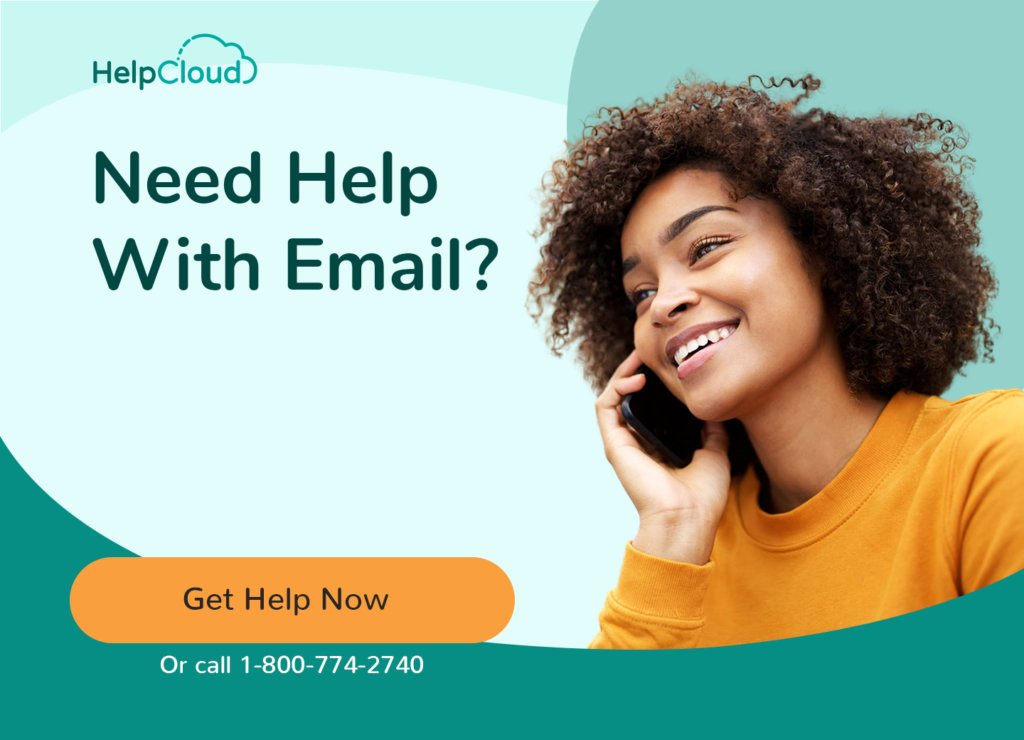AOL (formerly America Online) offers free email services to non-members. Sign up is quick and easy, you need to have access to a web browser and your mobile phone.
AOL email offers the following account benefits.
- Unlimited storage,
- Photo and video attachments up to a generous 25MB,
- Spam filters and virus protection.
Because the service is web based you can access your email from any device that has an Internet connection.
AOL Sign Up – Step by Step
The first step to getting your new AOL email account is to open up your web browser and visit the AOL sign up page at https://i.aol.com/reg/signup.
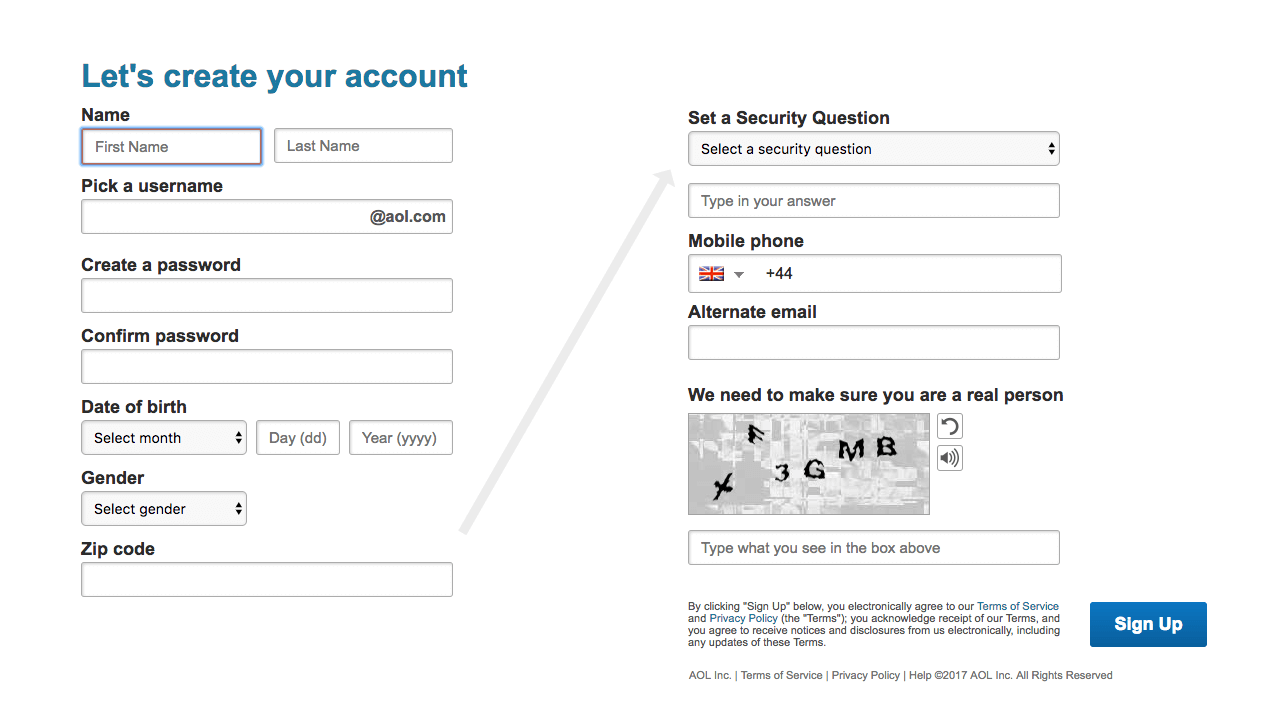
Enter your first name and last name.
Pick a username. Your final email address will be this username followed by @aol.com, for example, john.doe@aol.com. You’ll see a list of possible options based on your first name and last name, select one of these if it is suitable.
AOL has many members so there’s a chance your username may have already been used by another member. If you type a username that is not available you’ll see a warning on the screen and you’ll be asked to choose an alternative. Try adding a dot (period) between the words in your username, for example, instead of johndoe, try john.doe. You can also add numbers to the end of your choice, e.g. john.doe1, john.doe2. Keep trying until you find an available username that works for you.
You can use letters, numbers and the dot (period) and underscore character in your username, but you can’t use special symbols. So john.doe or john_doe are fine, john$doe will be flagged as an error.
You may have your email address for a long time, so choose a username that will be suitable for all purposes, personal and business. Be careful not to use personal information in your username that you don’t want to be public. For example, date of birth or year of birth added to the end of a username, jon.doe1980@email.com.
Once you have selected your username, choose a strong password and type it in. You should use a mix of letters, numbers and symbols in your password and ensure the password is at least 8 characters in length. There is a password meter on the screen that will advise if you have selected a strong password. Modern technology makes it very simple to break weak passwords. For advice on choosing a strong password see our Password Guide.
Confirm your password by retyping it.
Now enter your date of birth, gender and ZIP code.
Next you will be asked to pick from a list of security questions and type in your answer. Choose one security question from the drop down list and type in the answer. This security question will be used to verify your identity if you lose your login details and can’t get access to your account.
Currently AOL requires your mobile phone number to complete registration, so go ahead and type it in. When you have finished filling out the registration form, AOL will text a special code to your phone that you must then type back into the web site to complete and confirm your registration.
Optionally, enter an alternative email address you have access to. This will be used to send username and password recovery details should you forget your login details for your AOL mail account.
Finally, to prove you are a real person and not a form filling robot, type in the code you see in the CAPTCHA box. If you can’t read the code you can click the small audio button to have it read to you. Or you can generate a new code that might be easier to read.
When you have completed all the information on the sign up form and read the short message about terms and conditions then click the Sign Up button.
The next screen informs you AOL has sent a special code via text message to your mobile phone. Check your mobile phone for a text message with a subject line similar to, 451047 is your AOL verification code.
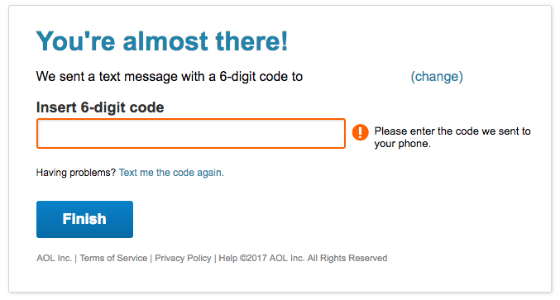
Type the 6 digit number into the web site, click the Finish button and your registration is complete.
Provided you have entered the correct confirmation code you will see a summary page that lists your new AOL email address, your username and your mobile phone number and the answer to your security question. There’s a button to print these details for safe keeping.
Check your email. If you provided an alternative email address you will receive a message to that address containing a link you should click to verify the alternate address. Go ahead and click the link. This will take you to the AOL sign in screen. Enter your AOL username or email address and your password. This will log you into your AOL account and you will see a message confirming your alternative email address has been accepted and will be used to send you password recovery information.
That’s registration complete. You have a brand new AOL account and email address.
To start using your new account, in your web browser go to the AOL sign in screen at https://my.screenname.aol.com and enter your AOL username or AOL email address and your password. Click the Sign In button to access your AOL mail inbox.
How to Reset Your AOL Account Password
If you forget your AOL password go to the AOL mail sign in screen as normal. Look for the “forgot password” link just below the password entry box. Click this link.
On the next screen, enter your AOL username.
Now you are presented with the account verification screen where you can choose a method to verify your identity. The default option is to send a verification code to your mobile phone, but you can select to have the code sent to your alternate email address (if you set that up), or you can provide the answer to the security question you set up during registration.
If you are happy verifying by phone then click the Next button to proceed. Otherwise click the link that reads “Try another verification option”.
In this example we’ll use the alternate email address. So click the “Try another verification option” link and on the following screen select “Email a reset link to my recovery email address”.
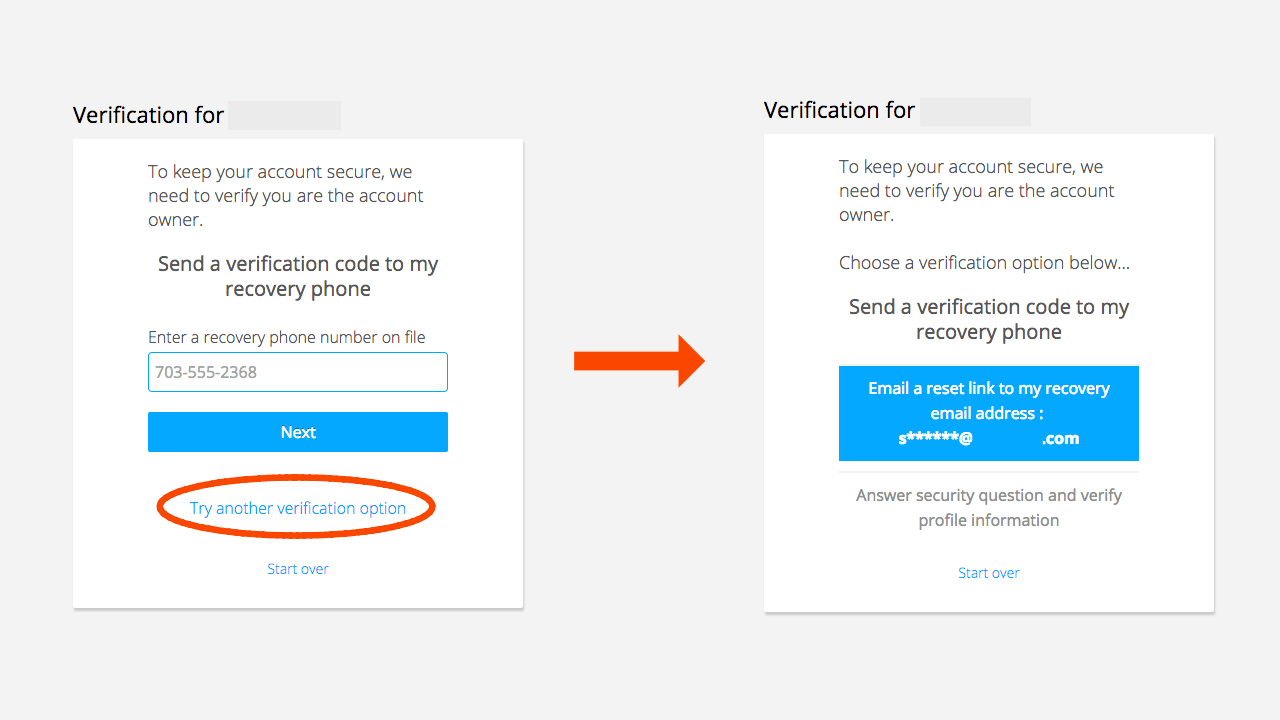
Now click the Next button.
AOL will send an email with your password reset instructions to your alternative email address. Note the recovery link inside this email expires after 24 hours so make sure you have access to your alternate email inbox before requesting the reset link.
Check your email, you will see a message with a subject line similar to, “Request to reset your AOL password”. Go ahead an open the email and inside you’ll see a button labelled, “Reset Password”. Click the button to begin the password reset process. Or there’s a link below the button you can copy into your browser if you prefer.
Clicking the reset button will open up a new page in your web browser that allows you to provide a new password for your AOL account. Pay attention to the password requirements. It is vital you select a secure password that can’t easily be guessed or broken.
Type in your new password and click the button. Provided your password is strong enough you can now click the Save button to finish the password reset process.
You may see a screen that asks you to confirm your mobile phone number and recovery email address are up to date and accurate. If the information is correct then click the “Looks good” button, otherwise click the “Update now” button to change the information.
Your password has now been reset and you can go to the regular sign in screen to access your AOL mail.
Useful Links
- AOL.com Sign Up/ Registration Screen – Create your new AOL mail account.
- AOL.com Sign In Screen – Login to your AOL inbox.
- AOL.com password reset screen – If you have forgotten your password.
- AOL Online Help and Support – Official AOL customer support web site.