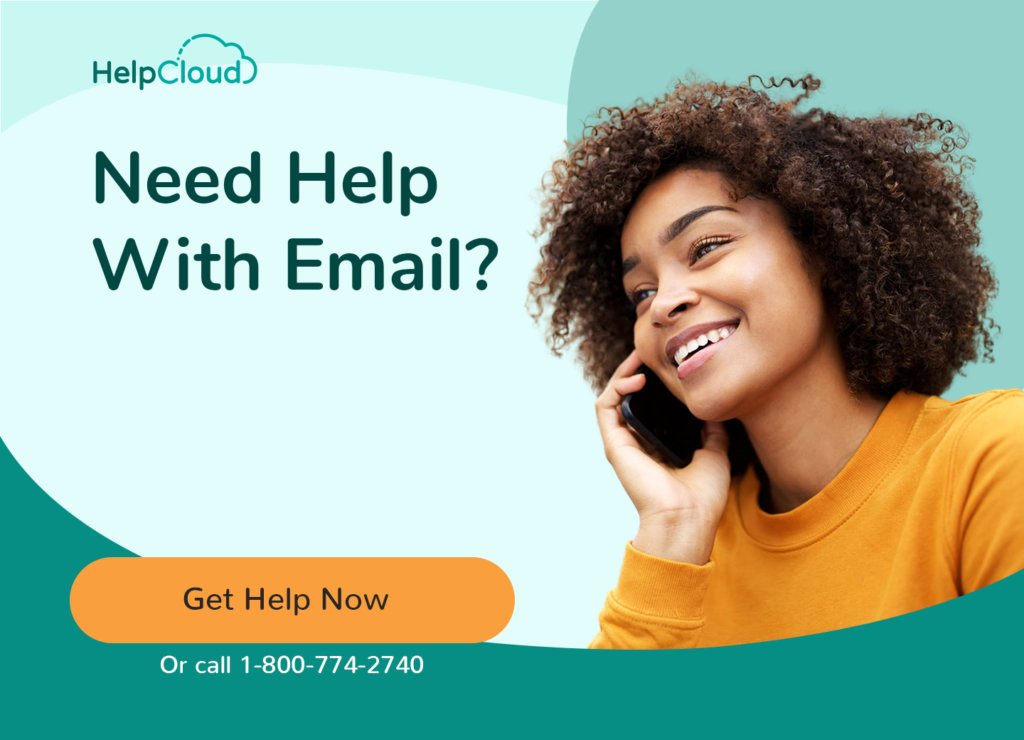Cable ONE provides high speed Internet, cable television and telephone services. Cable ONE offers Internet service customers up to 20 free email accounts, accessed via their cableone.net webmail platform or using a mail client connecting to POP and/ or IMAP services.
How to Set Up Cable ONE Email Account / User ID
Before you can use your Cable ONE email address you need to register your account for online access. To do this, go to the Cable ONE home page at http://www.cableone.net/ and select My Services -> My Account from the navigation menu at the top right of the page.
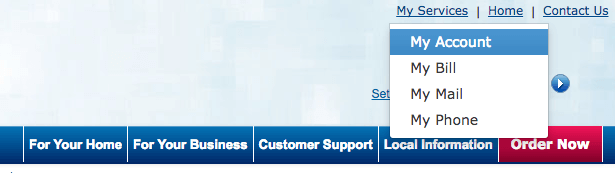
On the next page, click the link that reads, “I Don’t have a Cable One user Name”, at the bottom right of the login form.
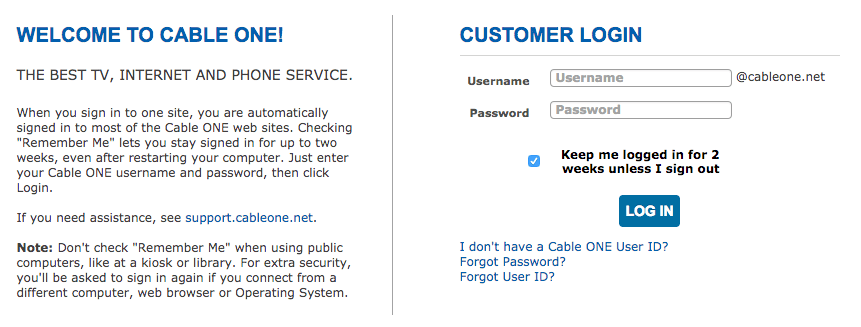
On the next page, fill out the form by providing your Billing Account Number and your Billing ZIP Code. You can find your Billing Account Number on your paper bill.
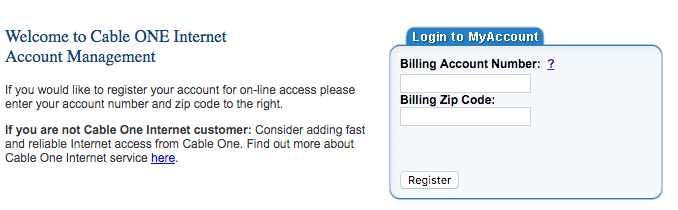
Fill out your personal details. Now select a User ID. This will form the first part of your Cable ONE email address, the part that appears before @cableone.net. Usually this is your name or nickname.
Sometimes your preferred User ID is not available because it has already been taken by another Cable ONE customer. For example, the User ID “john” is unlikely to be available. Try using your full name instead, e.g. “johnsmith”, or “john.smith”. Try using middle initials, e.g. “john.a.smith”, or add numbers to the end of the required User ID, e.g. “john1234”.
You will need to provide a password for your account. Ensure it is a strong password that is difficult to guess. Cable ONE offers the following advice for selecting a secure password:
“You should never use personal information as a part of your password. It is very easy for someone to guess things like your last name, pet’s name, child’s birth date and other similar details. In addition, do not use other commonly available numbers like zip codes, phone numbers, birthdays, anniversaries and Social Security numbers. Click here to read Microsoft’s guidelines.”
There are also requirements your password must meet to ensure it is secure before it will be accepted.
- It must be different than your user name
- It must contain 8 to 20 characters
- It must include an upper and lower case letter and a number
- It may include special characters such as % & _ ? # = –
- It cannot have any spaces.
You will also be asked to provide a password reset question and answer. This will be used to verify your identity should you need to reset your password if you forget it.
Check all the information your provided is correct and then click Create Username to complete the registration process. If all went well you’ll see a page confirming your new User ID is ready.
How to Login to your cableone.net Email Account
Access your Cable One email using a web browser. To login go to http://mymail.cableone.net/.
If you are not currently logged-in, type in your User ID and password in the login form.
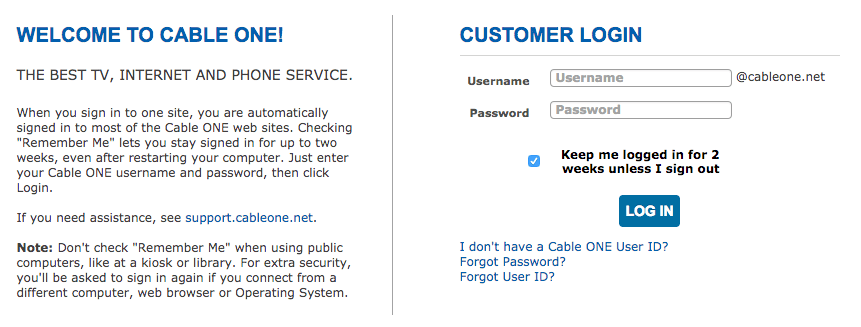
If you want your login details to be remembered for 2 weeks so you don’t have to type them in every time you want to access your email, tick the box labelled “Keep me logged in for 2 weeks unless I sign out”. However, do not use this option if you are using a public computer that untrusted third parties will have access to, such as Internet cafes, airport kiosks, etc.
Once you have logged-in successfully you will be directed to your email inbox.
If you need general help with using email, such as sending and receiving email messages, please see our Email Support Guide.
How to Reset a Forgotten Email Password
If you have forgotten your account password then you will need to reset it.
To do this, go to the email login form at http://mymail.cableone.net/.
Beneath the main login form, click the link labelled “Forgot Password?”
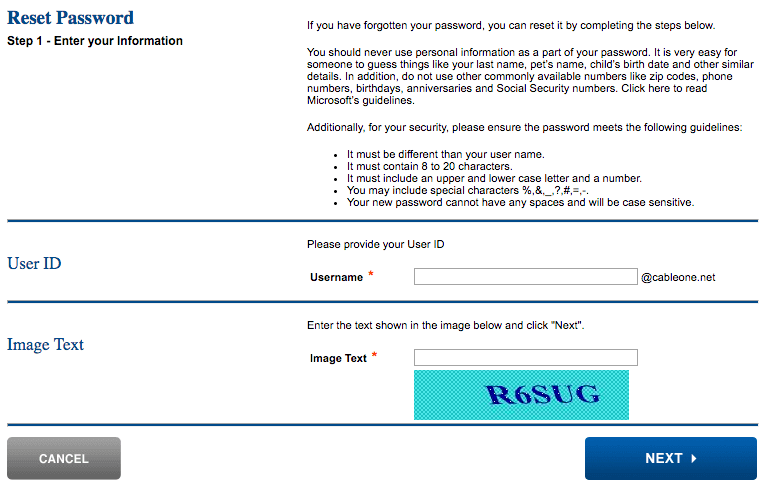
On the next page type in your Cable ONE User ID.
Enter the text shown in the image and then click the “Next” button.
On the next screen, type in the answer to your password reset question and click the “Next” button.
Now type in your new password in the New Password box.
Confirm your new password by re-typing it in the Re-enter box.
Click the “Next” button.
You can now use your new password to log into your Cable ONE email inbox.