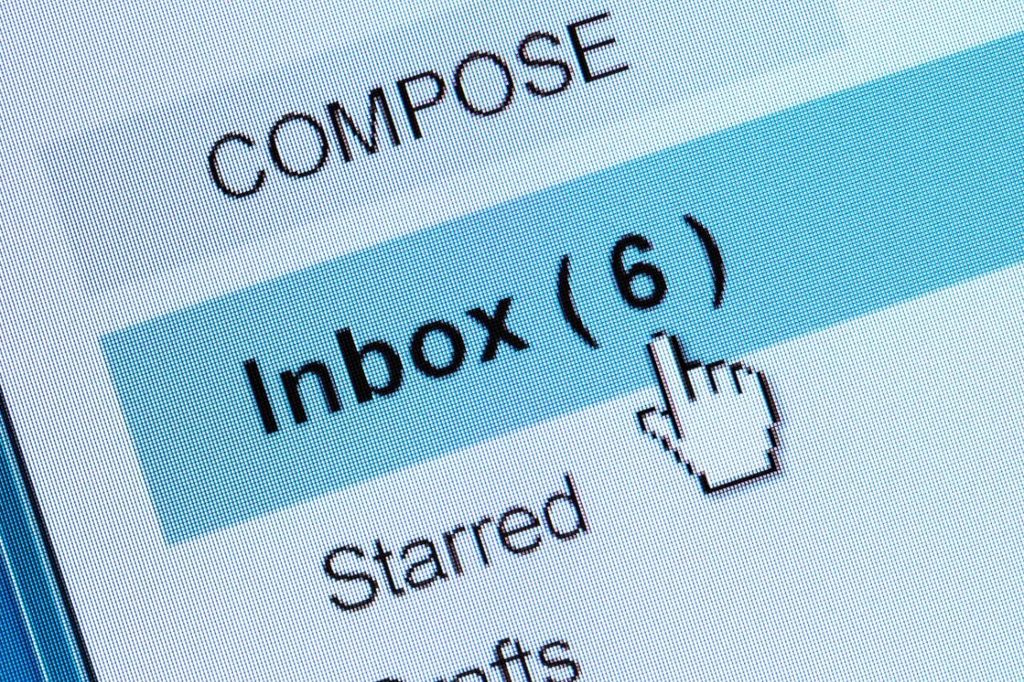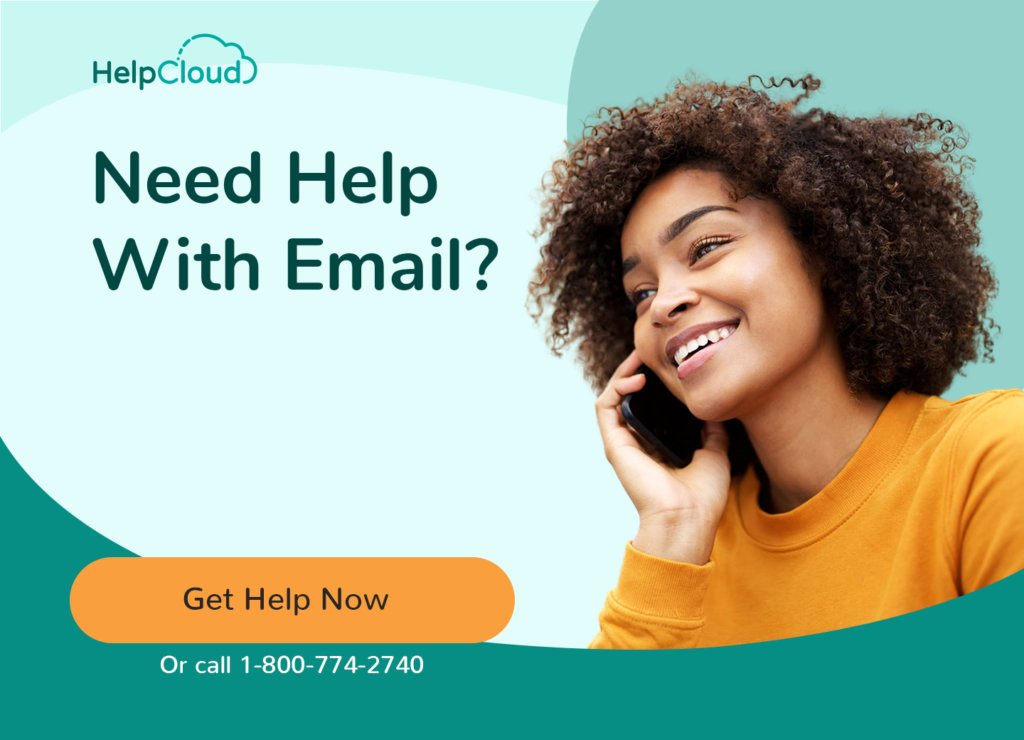Comcast.net provides a webmail service through its Xfinity cable and phone subscription packages. Xfinity subscribers can create up to seven Comcast webmail addresses with each account. If you cancel your subscription you can retain these email addresses provided you access your inbox at least once every nine months.
How to Login to your Comcast Email Account
Access your Comcast.net email using a web browser. To login go to my.xfinity.com. Next, click the menu icon and select the Email link in the dropdown menu.

On the sign in screen type in your Xfinity username and password.
Comcast Xfinity Primary and Secondary Usernames
If you have subscribed to Xfinity Internet services your primary username was created for you when you registered. The primary username is the administrative user for your account and you can use it to create up to six further usernames so family members can also use your account. These additional identities are called secondary usernames.
If you don’t have a username set up then use the Xfinity Lookup Tool to create a new primary username. You’ll find a link to this at the bottom of the login form, labelled “Don’t have a username? Create One”.
Your username forms the first part of your Comcast.net email address, e.g. username@comcast.net.
Signing into Your Comcast Mailbox
Login to your account by providing either your username, email address or mobile number. Then type in the password. You may also be asked to type in a random letter sequence to prove you are a genuine user and not a robot or other automated tool.
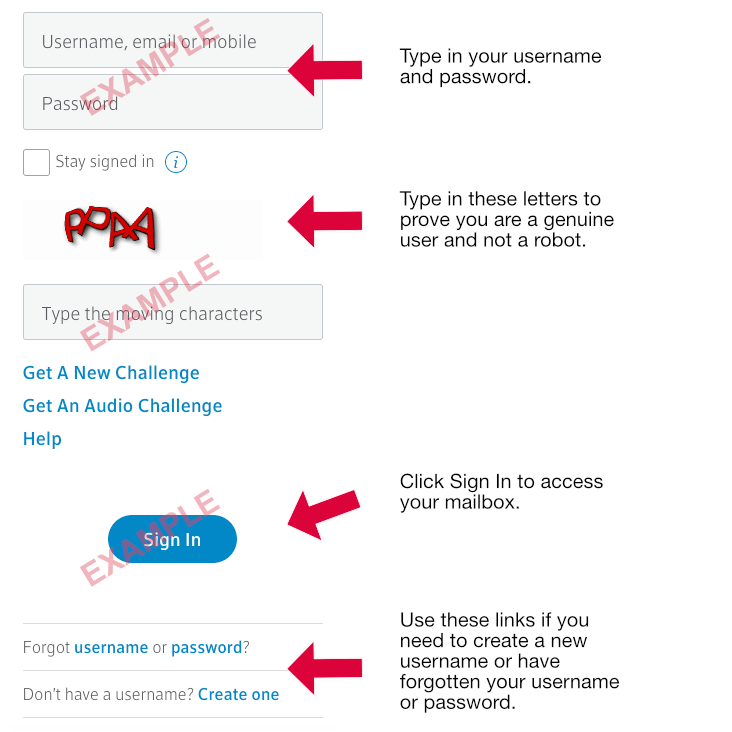
Provided your login details are correct, the next screen allows you to switch between your mail inbox and your voice and text messages, if you have those services enabled.
How to Recover a Forgotten Comcast Username
If you have problems signing in or can’t remember your username or password then click on one of the links labelled, “Forgot username or password?”, below the Sign In button.
If you have forgotten your username you will be asked for your mobile phone number, or your Xfinity account number, or your social security number as another means of identification.
Provide one of these items and click Continue. Then type in the letter sequence you see on the screen and your username will be displayed.
How to Reset your Comcast Password
If you have forgotten your password you will need to reset it. Click on the password link below the Sign In button. Supply your username and click the Continue button.
Now you will need to provide your recovery email address. This will either be your main Comcast.net address or a personal email address you have set up for the account.
A special email will be sent to this address that contains a link you will need to click to reset your password. Clicking the link will take you to a page in your web browser where you can select your new password.
Now you can go back to the main login screen and enter your new details to gain access to your email and other services.
Automatic Email Forwarding
You can set up your Comcast.net mailbox to automatically forward email you receive to another email address. To set up email forwarding follow these steps:
Log in to your Xfinity account as described above.
Go to your Comcast inbox by clicking the small envelope icon at the top right of the page.
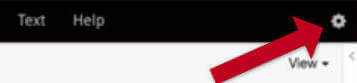
To access your inbox settings click the small gear cog icon at the top right of the screen and select Settings from the drop down menu.
In the Mail section of the Settings menu, click Auto Forward.
Tick the box labelled Enable Mail Forwarding.
Type in the email address where you would like your mail to be forwarded to.
You can also choose between saving a copy of email in your Comcast mailbox or deleting it once it has been forwarded to the email address you selected.
Useful Links
- Comcast.net Xfinity home page and login.
- Official Xfinity email help and support.