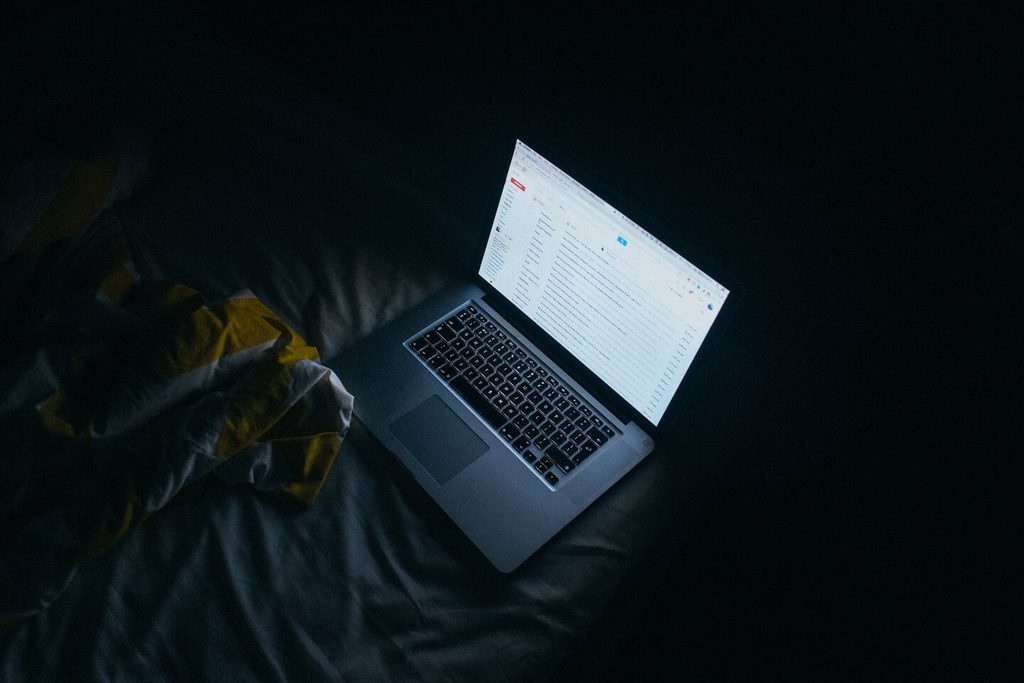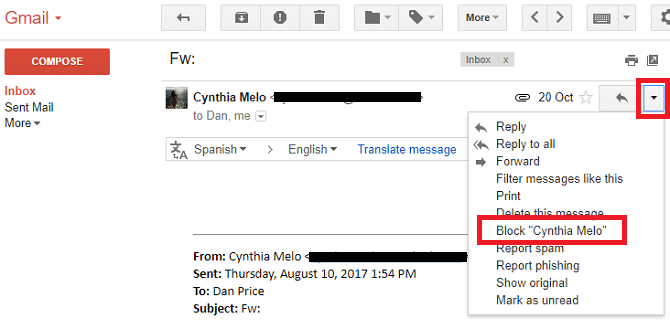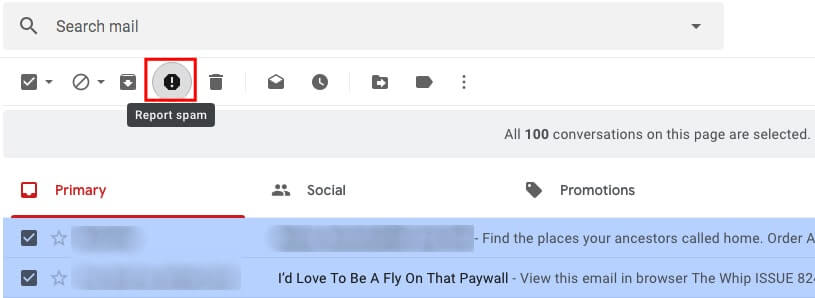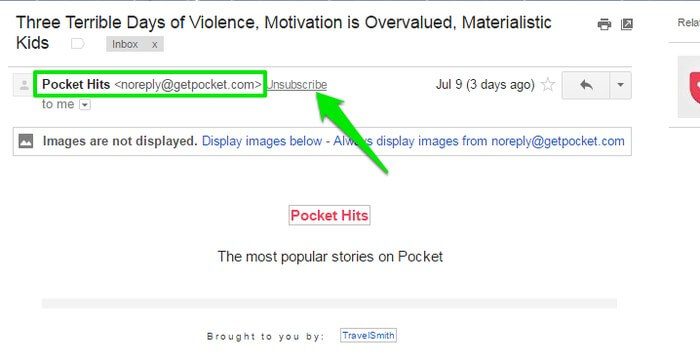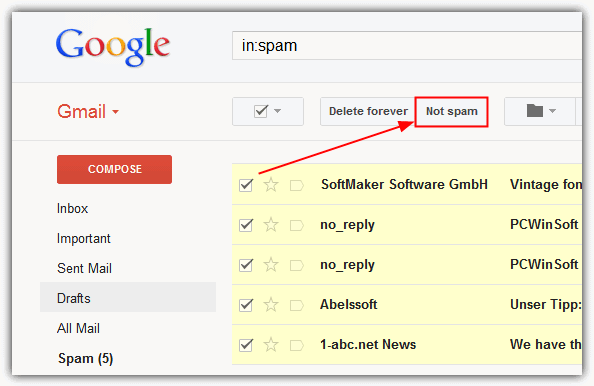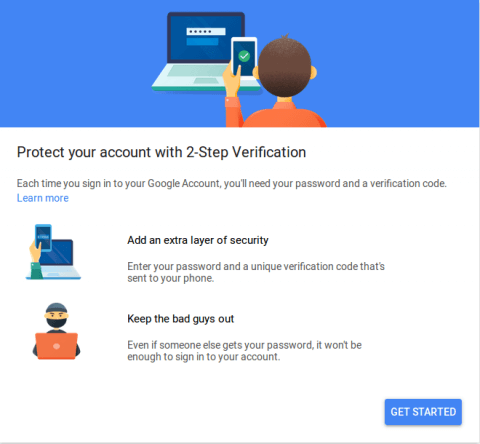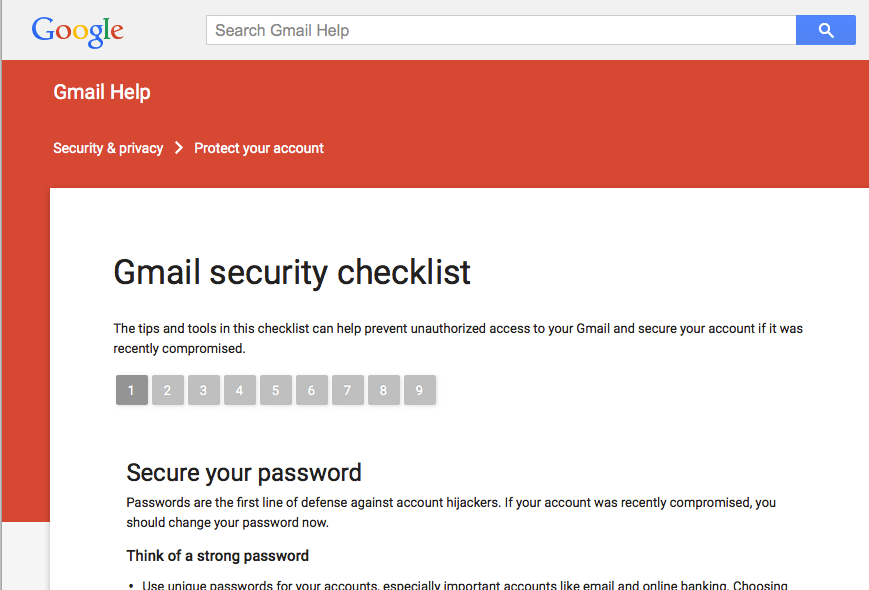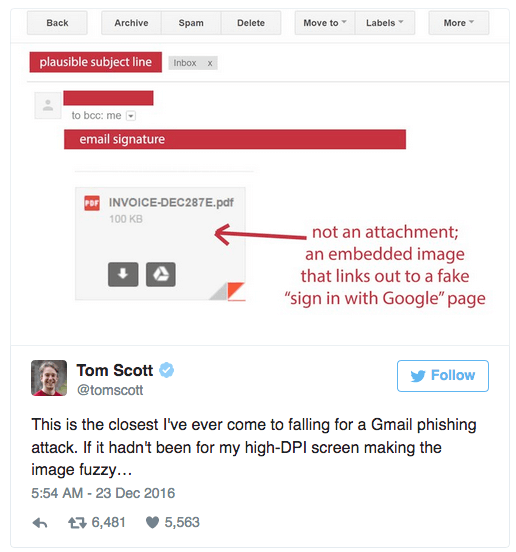In 1971, Ray Tomlinson sent the first email. Although people had been using computers to communicate before 1971, the medium of email had yet to be created. One year after the first email was sent, programs for emailing were created. Users could suddenly reply to email and carry out many other helpful actions, such as forwarding a message.
Email has now been around for about 50 years with little changes and updates. It’s amazing technology, but it’s not without its faults. For example, some users take advantage of others via email. The fortunate thing is that with a knowledge of how to block, report, unsubscribe and mark emails as spam, you can enjoy more benefits than disadvantages while you use Gmail.
How-Tos for a Gmail Email Account
Before delving into what you can do to protect yourself on Gmail, it’s nice to understand Google’s role when it comes to security. Google knows that spam, phishing and malware often take place over email, which is why they use artificial intelligence and machine learning to keep users safe.
Gmail uses technology to analyze patterns across billions of messages. The patterns that arise from analysis help Google know the characteristics of emails that are often spam. So, bad emails and inconveniences can still occur, but you’re much less likely to experience them simply because you use Gmail.
Why Would I Block an Email?
Why would you want to block an email address, anyway? Although it’s rare, someone may harass, threaten or otherwise bother you over email. It’s much more common to block an email because the sender is someone you don’t trust or someone you don’t want to hear from any longer, though.
When you block an email, you will no longer get messages in your inbox from the sender. All messages that are received from blocked addresses are sent directly to your spam folder.
What About Reporting an Email?
Untrustworthy people may try to extract your personal information or otherwise cause you harm through email. One common way a criminal will do this is to send you an email disguised as your bank. The fake email may report that there is an error with your account and ask for your personal information to resolve the issue; then, as soon as you send it, a criminal may steal your information and take money out of your bank account.
HelpCloud has also been tracking an increase in email scans related to Amazon purchases. After a user makes a legitimate purchase from Amazon, it’s not uncommon for him or her to receive an email from a malicious organization disguised as Amazon. The corrupt company may email fake offers for things like free gift cards or free Amazon Prime accounts in exchange for a shopper’s credit card information.
When Should I Unsubscribe?
One pain nearly everyone with email experiences is getting emails that are legitimate but unwanted. Sometimes, you do it to yourself when you sign up for a mailing list to get a good deal or track your purchases.
Other times, you might accidentally opt into spam without even realizing what you’ve signed up for at the time. When you get on an emailing list you no longer want to read, you can unsubscribe.
Under What Terms Should I Mark an Email as Spam?
Spam is any type of unsolicited commercial email.
Sometimes, the offers are legitimate, but they are often fraudulent and harmful. Gmail already filters spam you receive, limiting the amount that makes it into your inbox. Con artists are clever and adaptive, though, so some spam will trickle through into your inbox.
Blocking an Email On Gmail
Blocking an email address is fairly straightforward. Go to your Gmail inbox and open the message that you want to block. In the top left of the open message, you’ll see a “More” menu, which is an icon composed of three vertical dots. After clicking this menu, select “Block.”
With the same steps, you can also unblock an address, as well.
After you click “block,” emails from the sender will no longer display in your inbox. Every so often, you might want to go through your spam folder and delete the messages you don’t want.
Reporting an Email On Gmail
If you notice a bad email has made it into your inbox, try not to open the email.
From your Gmail’s home screen, click the check box to the left of the message and then select “Report Spam.” If you’ve already opened the email, you can report it from within the email itself using a button near the top of the page.
Gmail is notified each time you report spam or manually move an email to your spam folder. The experts at Google commonly analyze these emails to figure out how they can better keep your inbox free from spam and abuse moving forward.
Unsubscribing From Emails On Gmail
When you’re tired of a group’s mailing list, whether they send spam, newsletters or promotions, you can unsubscribe. With Gmail open, click into a message from the sender you no longer want to receive emails from. Next to the sender’s name in an email, click “Unsubscribe.”
Some users may need to hit “Change preferences” and then follow the steps outlined to unsubscribe. Sometimes, emails will also have their own unsubscribe boxes at the bottom of the content they send to you.
Moving an Email to Your Spam Folder on Gmail
With your email inbox open, click the box next to the item you want to mark as spam. Once the email is selected, tap the “More” menu, which is often an icon with three vertical dots. When you hit the menu, a drop-down should populate so you can click “Spam.”
Similarly, to how spam emails can make it into your inbox, sometimes helpful emails accidentally go to your spam box. If a sender ever reassures you he or she already emailed you, checking your spam can be helpful to find the message.
To ensure something doesn’t accidentally go to spam, open your inbox, look to the top of your screen on the left-hand side and click “Menu,” which is sometimes an icon of three horizontal lines.
Press “Spam” to see what is currently in the folder. If you find a message there by error, select “Pin” to move an email out of the folder. Once you pin an item, you will be able to find it in your inbox. If you can’t find a message after checking spam, ask the user to verify your email address and have him or her send the message again.
Can an Email Give My Computer a Virus?
Believe it or not, email messages are a common source of computer viruses.
Although you can get a virus just from opening an email, it’s much more common to download a virus when you open or download unknown email attachments. As a rule, you never want to open anything or click any links from an email that doesn’t seem trustworthy.
Need-To-Know Security Features for Gmail
Gmail is known for its unparalleled security. Recently, the company rolled out three new security features you need to know about: two-factor authentication (2FA), confidential mode and expiration dates.
Two-factor authentication requires more than a password to verify your identity.
When you have 2FA, you protect your account and make it harder for criminals and hackers to open your Gmail. To set up 2FA on your Gmail, open the app and click “Security” on the left navigation panel. You will see a “Signing into Google” header, and under it, you’ll click “2-Step Verification.” Next, click “Get started” and follow the prompts that appear on the screen.
Gmail users who use 2FA can opt for the second authentication to be a text message, call, security key or Google prompt. If you opt to use a text message or a call, Google will send a six-digit code to your phone. Before you can sign into your account, you need to enter the code that’s been texted or called into your phone to prove it’s you signing in.
A security key is another way you can protect your computer. You can buy security keys from the Google Store or order compatible security keys from other trustworthy retailers. The requirements for adding a key to your account are a bit confusing, but you can reach out to HelpCloud for step-by-step instructions and assistance.
Google prompt sends a prompt to your phone every time you sign into your email. When the prompt is received, you can simply tap on it to prove it’s you trying to access the account. For many users, having a prompt is faster and more convenient than needing to enter a code. You do need an Android with Google Play services to take advantage of Goole prompts.
Another noteworthy security feature is confidential emailing. With this feature, you can send an email that helps protect sensitive information. First, make sure you’re running the “new Gmail.” To do this, click the settings cog icon in the upper-right corner and hit “try the new Gmail.”
Then, open a new email. When your compose screen is loaded, you should see a padlock icon near the bottom of your window. If you click the lock, a pop-up window will populate. From the window, you can decide if you want to set an expiration date. Here, you can also choose to passcode protect your email.
For expirations, you’ll pick from a menu of five expiration dates. For now, you can’t set your own interval for an expiration date. After you decide on your expiration date and hit “Save,” you’ll see a banner at the bottom of your email confirming your confidential message.
Gmail will also display when your email will expire. Just keep in mind that recipients can’t copy text or save attachments from emails sent in “expire mode.” A reader can, however, take a screenshot of the content you send.
Understanding Email Authentication
Another great way to protect yourself is to ensure a message is authenticated before you open its contents. If Google notes an email that seems suspicious, it might mark it with a question mark next to the sender’s name. This often occurs when Gmail isn’t sure if the message is actually coming from the person who appears to be the sender.
Though a message that isn’t authenticated isn’t necessarily spam, it may be a harmful message. You will want to understand what the message really is before you reply to it, click links in its body or download any of its attachments.
Each time you get a message from a source that isn’t authenticated, it’s nice to contact the real person and tell them that there may be an issue on his or her account. The source may need to authenticate his or her outgoing messages, or there might be an issue with their account’s overall security.
Revisiting Your Gmail Password
There’s more to security than keeping unwanted emails from your inbox …
For a more secure account, you also need to take other measures, like making sure you have a strong password and understanding what you can do if an unauthorized person gets your password. With a password that’s hard to guess, you can protect your personal information and decrease the likelihood that someone else will get into your account.
In general, you want your password to be at least eight characters long. It’s smart to use a combination of letters, numbers and symbols in your password.
Overall, try to come up with something that’s memorable for you but really hard for another person to guess. As a general rule of thumb, you also want to use a unique password for your email. In other words, your Gmail account password shouldn’t be the same as your online banking password, etc.
When there is unusual activity in your account, you can assume that someone has your password. Before an unauthorized individual gets the chance to steal your password, go to your account and click “Personal info” on the left navigation menu.
In the “Contact info” section, click “Email.” Under the menu that comes up, select “Add Recovery Email” or “Add Recovery Phone.” Once your recovery options are updated, you’ll be able to monitor if another user is accessing your account. You will also be able to get back in control of your account if a criminal tries to lock you out and steal your information.
Going Through Your Security Checklist
Google offers a security checklist that looks into several things, such as your devices, recent security events, sign-in and recovery and third-party access. The your devices section will show you every device that you’re logged into Google on, such as a phone, computer, tablet and more.
Recent security events flags things like new sign-in alerts and other suspicious activities. If you note an odd event, you can flag it immediately. When you do this, Google will ask you to change your password to protect your account.
As soon as your password changes, you’ll be signed out of all your accounts. So, even if a criminal has hacked your account, you can kick him or her out with a password reset.
Sign-in and recovery helps you get back into your account in the event there’s an issue with your access. Google also uses sign-in and recovery to make sure it’s really you signing into your account.
Third-party access is really important because it tells you what applications have access to your data. Google lets you give third-party sites and apps access to various parts of your account to improve your user experience.
That being said, not all third-party apps and sites should have access to your sensitive information. A simple gaming website might need to see your basic profile information, but they don’t need to be granted partial or full account access.
In fact, you probably don’t want a gaming platform to have much of your information at all. A site you use to play games definitely doesn’t need access to your gmail, drive, calendar, contacts and photos. For the most part, it’s smartest to keep third-party access to a minimum.
To check your security with Google, click here.
Scams Specific to Gmail Users
Unfortunately, there are a few email scams that are targeted specifically at Gmail users. One common scam is the “Google Lotto” scam. If you ever get a message that asks for your personal details and tells you you’ve won the “Google Lottery,” do not open the email, reply to the email or click any links in the email. Unfortunately, google doesn’t host lotteries.
Another common Gmail scam is the “Google Account Recovery” scam. You may receive a text message or call stating that your Gmail account has been compromised. If this happens to you, don’t respond to the text or give any of your information over the phone. Instead, log onto a computer and contact Gmail support through a verified source.
Any and all invoices from Google Maps can also be regarded as spam. Google Maps is a free application, and it will never charge you. Invoices and bills that claim they are from Google Maps are attempts at stealing your bank account information.
One other scam that keeps tricking Gmail users is the attachment scam. Say you open your email and see a message from someone you trust, like a friend or a family member. When you open the email, you see the person is sending you an attachment, like a specific photo, that you’ve emailed recently.
Since you’ve sent this attachment before, you feel comfortable with its content. You might even think that your friend has edited the photo for you or made some changes you should look at soon. Whatever your reasoning, you likely won’t be in the mindset that you’re being scammed.
So, you click on the link, and your computer or device redirects you to a page asking you to sign into your Gmail. Again, this will probably not seem all that unusual, and you might enter your credentials.
After you do this, a scammer has access to your username and password and is able to sign into your account. If he or she is a good hacker, they might also change your password quickly, temporarily locking you out of your own Gmail.
Once a scammer is in your account, he or she can sort through your personal data and try to gain access to your bank account and other sensitive information.
Protecting Your Computer
One of the best ways to keep your computer or device running smoothly is to use email in a safe manor. If you use online communities, social networks or chat rooms, you also need to be careful about who you accept files from and what pieces of information you open.
In addition, you might benefit from an anti-virus software sold by a trustworthy company. In general, it’s smart to pay for anti-virus software to make sure you’re getting a real, helpful program from a trusted source.
Backup Before a Breach
There’s arguably nothing worse than losing your data. When a virus infects your computer, it may cause you to lose valuable work, invaluable photos and more.
Check with your product manufacturer’s support team to understand how you can backup your device. Then, make sure you backup regularly so future potential losses can be mitigated.
Have I Been Scammed?
Even if you have a slight suspicion you’ve been scammed, it’s worth looking into.
With HelpCloud or another technical support company, you can talk about what you’re experiencing and troubleshoot issues.
A Quick Gmail Roundup
Email is old, but its age doesn’t make it lack any worth. After years of innovation and updating, emails have stood the test of time as one of the most popular communication methods.
Although Gmail is somewhat new to the scene, created in 2004, it’s quickly become one of the most popular, safest and user-friendly emailing platforms on the internet. Sound too good to be true? You can sign up for Gmail now for free to experience its benefits for yourself.
If you need constant help with your computer and have frequent questions concerning emails and other issues then consider a membership with HelpCloud Tech Support. There is no better way to stay safe and feel secure while on your computer than having experts available for you 24/7.