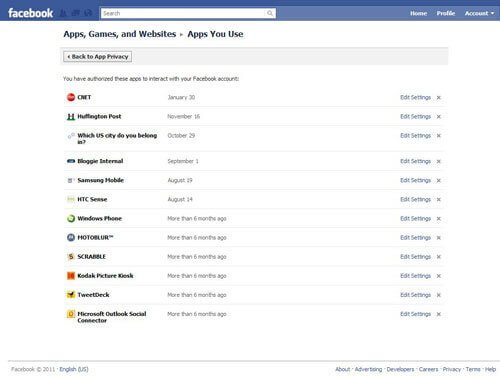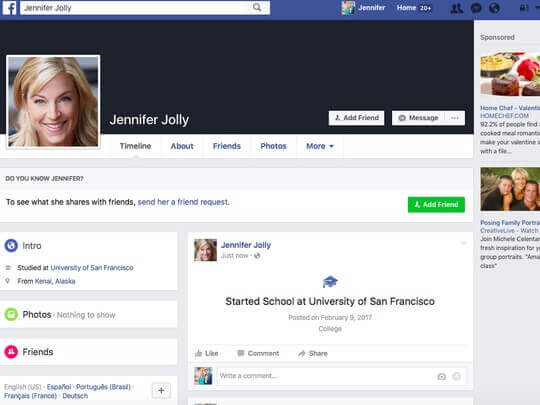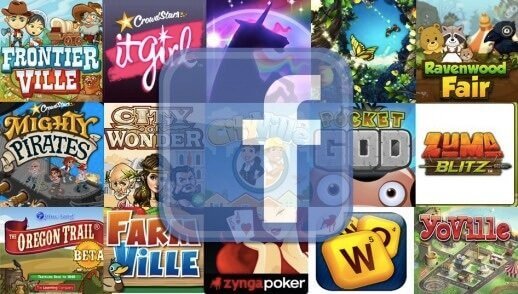Earlier this year, news broke that Cambridge Analytica, a political data firm, accessed 87 million Facebook users’ private information. The firm was able to use this information to identify the personalities of American voters. It is believed they used this knowledge to influence the behaviors of those affected.
Unbeknownst to you, your friend network, “likes” and user profile could have been used to influence your actions. If you participated in a personality survey, that was reportedly for academic use, on Facebook in 2014, there’s a chance personal information was scraped from your profile.
The good news about this occurrence is that it’s now banned. Cambridge Analytica’s data-collecting activities took place under false pretenses, and they’ve since been stopped.
Still, it is possible that other occurrences like this are still taking place. To stay safe, you need to change some settings on your Facebook and employ a healthy amount of skepticism when using the application.
If making these adjustments to your Facebook account is too difficult for you then consider reaching out to HelpCloud Technician by-the-hour.
Change Your Account Settings
To alter your account settings, start by signing into Facebook. Once you’re logged in, you’ll see a drop-down menu in the top right-hand corner. Find “Settings” on the menu and click it. Next, you’ll want to tap “Apps.”
At this point, you should be able to see a list of apps that have access to your information. When you click on a single app, it should show you the kinds of information the app can access.
Go through each of these apps and decide if you’re comfortable with the amount of information they have on you. Any app that seems to be collecting more than it needs should be deleted. To erase an app, click “Remove.”
Another measure you can take to protect your information from third-party apps is altering the “Apps, Websites and Plugins” section. This category should be on the same page as “Apps.” Once it’s loaded, select “Disable platform.” After this is done, third-party apps, websites and plugins shouldn’t be able to link to your Facebook account.
Question New Friend Requests
On Facebook, you’ll get friend requests from a lot of people. Friends from your childhood, college or past workplaces will probably request you be their friend on the site. What happens when a request comes from someone you can’t remember, though? How do you know a real request from a fake one?
One of the first things to look for is mutual friends. When the person is connected with others in your network, their request might be legitimate. However, instead of simply adding them based on this criteria, call one of your friends. Ask them how they know the person and in what capacity.
If they can’t give you a reasonable answer, it’s probably best to avoid the request. You may also want to inform your friend it might be a fake profile, too, so they can disconnect and keep their information safe.
Another common scam is a fake profile that’s filled with photos of an attractive man or woman. These photos often entice people to click, only to realize the other person is not who they claim to be online.
Lastly, scroll through the requestor’s history to verify their validity. Timelines that are mostly blank are often scams. The person requesting to connect should have experience on the platform, friends and photos. Ideally, this content will date back several years.
Only Give What’s Required
The more information you share online, the more others have to use against you. When you sign up for Facebook, it’s easy to hand over your birth date, email address, phone number and more. However, doing this mindlessly can lead to big trouble down the road.
Facebook does require a specific amount of information to sign up for their platform. People who really care about their privacy avoid using the social network altogether, as they feel what’s minimally required to sign up is simply too much personal information.
Others sign up and then are hesitant about giving any more info. If these people are asked to give their social security number, bank account information or any other private details, they choose not to share them. After you sign up for a profile, you shouldn’t give any additional information, even if it’s just the last four of your social security.
Think About Mobile Phone Use
Facebook offers a mobile app that you can use on smart devices. When you do this, Facebook can collect additional information from you. For example, they might use your phone’s location information to learn more about the places you frequent.
Then, companies can use this information to show you catered advertisements that are designed to change how you would otherwise behave. So, if you use the application, be aware that extra information will be collected and shared with various parties.
You can try to avoid some of this information collection by altering your “ Location Services,” but this can only do so much to protect you.
Browse Privately In Public
It’s wonderful to be able to access your Facebook and stay up-to-date when you’re out and about. That being said, it’s easier for others to tap into your browsing history when you are using public WIFI.
Use private browsing on your device every time you access Facebook away from your home. This type of browser will delete your cookies, create temporary internet files and erase your browsing history as soon as you close the window.
Also, it’s not a bad idea to use private browsers when you’re home, too. Every company that advertises online wants to know information about you. These companies benefit from knowing the sites you visit, what you buy and what you do on social networks.
When they have access to this information, they can show you advertisements that are more compelling. On the surface, this isn’t always a bad thing, as they might introduce you to a product that betters your life. However, on large, it’s not uncommon for this to lead you to buy more things you don’t need that don’t improve the quality of your life.
Look Before You Click
When you open applications on Facebook, especially games, the network should verify if you really want to open the application before it launches. There is often a terms and conditions page that accompanies the click verification information. Like most terms and condition pages, they are generally long and somewhat time-consuming to review.
For some, it’s easier to click accept than read the terms. These people often unknowingly agree to have a new application access their information, from their profile photo to gaining the ability to send them a message.
Reading the fine print is probably the last thing you want to do when you want to play a fun new game, but it’s important. You should understand exactly what information the app wants and whether or not you’re willing to hand it over before you sign up or start playing.
Protect Your Devices
Your devices can be password protected. This is beneficial for many reasons, but it’s mostly helpful if your phone or computer is lost or stolen. When your smart technology is locked, others won’t be able to sign in and find the personal information on your Facebook, mobile banking app, etc.
To best protect your computer, subscribe to a password vault. These websites and applications provide unique and hard-to-break passwords that you can then use to lock your laptop or desktop. It’s also useful to use a website-generated password on your Facebook account.
Another worthwhile measure is to opt for two-factor authentication. Many accounts, like Google, Microsoft and Facebook, can text you a special code to enter to sign into their platform.
Pick Security Questions Wisely
Every time you sign up for something new, the process is likely to include security questions. Whether you’re supposed to enter your mother’s maiden name or the street you were born on, this occurrence is all too common.
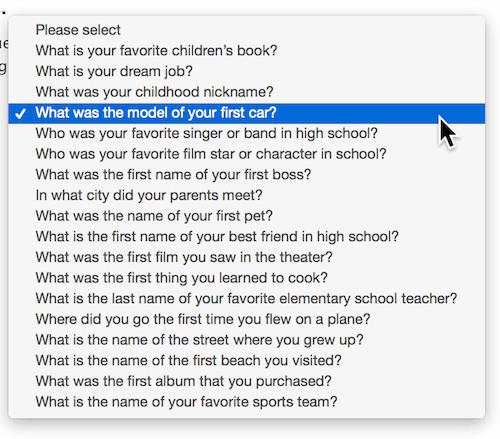
In reality, these security questions are pretty easy to guess. If an unauthorized person is trying to break into one of your accounts, they probably won’t struggle too much to figure out your security questions.
So, you can consider making these answers untrue. Simply give an unassociated answer to the question that you’ll remember every time you need to fill in the field.
Make It Private
Managing your Facebook and the associated privacy risks is much easier with a private profile. People who are not sure how much information they’re currently showing others should start by logging into Facebook, accessing the drop-down menu and clicking “View as.”
You’ll then see your Facebook as users who are not your friends see your profile. Whenever you see information you don’t want to share with an unknown entity, look to the left of the post. There should be a box that opens a drop-down menu when clicked. Make sure you alter the post to decide who it should be shared with, whether it’s “Only Me,” “Friends” or “Public.”
Making sure people can’t find you from Google is another good safety measure.
While in your “Settings,” select “Privacy.” You’ll then see a list of questions. Scroll all the way to the bottom and answer “No” to the final question listed. This question asks whether or not you want search engines outside of Facebook to link to your profile, which you don’t.
Block Users
The last tip you need to know is how to block someone.
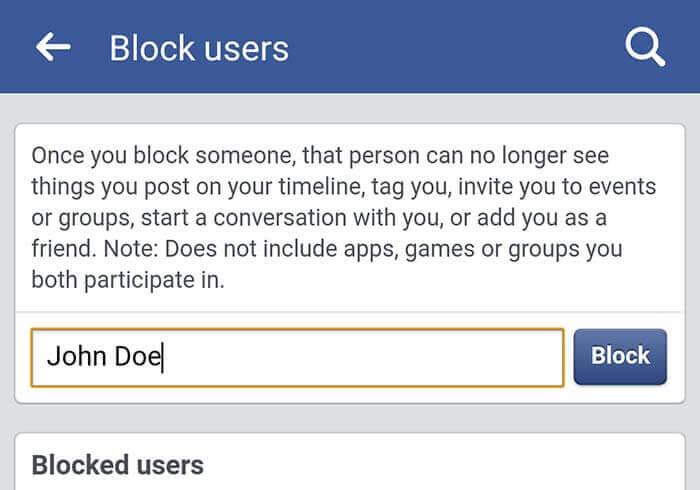
As soon as you are in your “Settings” view, look for “Blocking” on the left-hand side of your screen. Once you click on it, you can completely block users or block specific people from carrying out specific actions on your Facebook.
Staying Safe
Keeping your information private online is an ongoing battle.
As of now, the tips above are some of the latest-and-greatest security measures. However, as time passes, some of these tips may become outdated as new techniques arise. Consider enrolling yourself in a membership with a technical support company in order to have 24/7 advisors to call and ask any data and privacy questions you may have.
Make sure to stay in the know about what’s happening on Facebook so you can ensure you have the highest level of protection at all times.