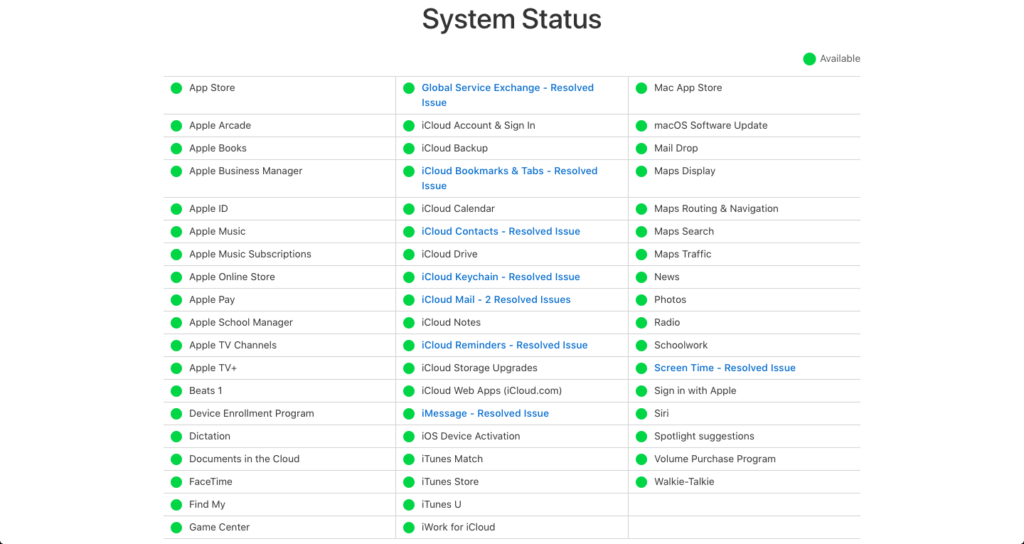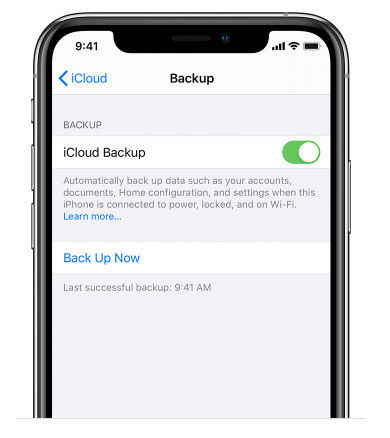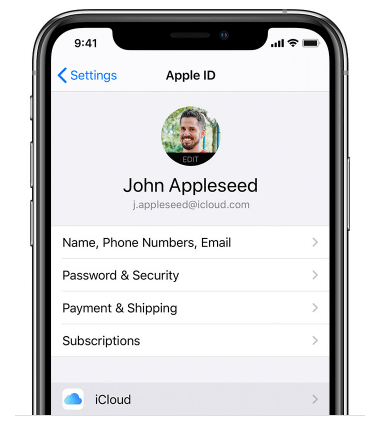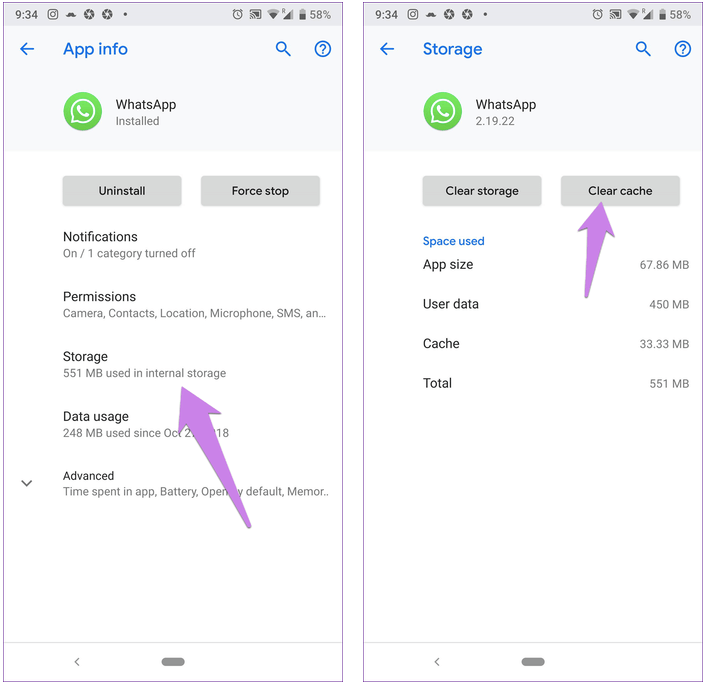Table of Contents:
- FaceTime Issues and Resolutions
- WhatsApp Issues and Resolutions
- Facebook Messenger Issues and Resolutions
- Google Duo Issues and Resolutions
- General Problems with Video Chat on Smartphones
Smartphones are an incredible invention. With one device you can now do everything from ordering food to catching up with family to keeping up with world events. And it fits in your pocket.
But by far one of the most important applications is video chat. Video chat allows you to keep up with family and friends who live anywhere in the world. It makes your world a little smaller and lets you stay in contact with the people you love the most.
The United States is forecast to have a 72 percent penetration rate for smartphones by 2021. Just about everyone you know has one, and when everyone has a smartphone it’s just as easy to do a video call as it is to do a voice one.
Video chat apps are easy to use and provide that extra element of face to face communication that’s missing from traditional phone calls. They also often have better sound quality than traditional phone calls.
Video chat is great when it works but it can be challenging to troubleshoot when it doesn’t. What sort of problems might you run into when you use video chat on your smartphone? We’ll go through the major apps and how to troubleshoot them so you know what to do next time your video won’t work.
FaceTime Common Issues and Resolutions
Apple’s FaceTime app is one of the most popular video calling apps. It comes standard on iPhones and is one of the easiest ways to call someone quickly. It’s simple and easy to use, but when it breaks down you need to know how to fix it.
If FaceTime itself is down, you won’t be able to call out. You can check FaceTime’s server status (and other Apple applications) on this site. Servers allow FaceTime to get the connection between your device and the other person’s device. If the servers are having trouble, no one will be able to connect through them. Think of it like an accident on the freeway.
If you’ve ported your number to a different carrier, FaceTime may not allow you to connect. You might get a message that says your username is not available for FaceTime. That can happen when the new carrier tries to get backup data for your iPhone.
To fix this problem, you need to erase your device and start over from a backup.
- First, connect to a Wi-Fi network. Then go to Settings, touch your name, then touch iCloud.
- Then touch iCloud Backup.
- Touch Back Up Now and make sure you stay connected to the Wi-Fi network.
After you’ve backed up your phone, you can wipe and restore it. To do this, make sure you’re connected to Wi-Fi. Then hit Settings, then General, then Reset. From there you can erase all content and settings. Be very careful not to do this unless you are 100 percent sure that you have a recent backup that you can restore from.
When your smartphone turns on the next time you can follow the setup steps until you reach the Apps and Data screen. From that screen you can choose to restore from your iCloud backup. Restoring from the backup should clear up the issue. Make sure you keep your phone on the charger and in Wi-Fi range as much as possible the next couple of days as apps update in the background.
Some security software on a router or network can restrict FaceTime access, too. If this is the case you may have to switch to your phone data instead of the Wi-Fi.
You may also have an issue where FaceTime isn’t actually activated. To fix this, go to Settings, then choose FaceTime. If you see “Waiting for Activation” you should turn FaceTime off and back on. Make sure you have the correct phone number or email address as well.
WhatsApp Common Issues and Resolutions
WhatsApp will occasionally have issues where it will stop working completely. To fix those issues, you can wipe the app and reinstall it. Make sure you save your chat history first, though.
You go through the same steps on both Android and iPhone to do this:
- Go to Settings inside the app (accessible on the right top in Android and in the Settings tab on iPhone),
- then tap Chats, then Chat Backup.
- Then look for the button that says “Back Up.”
You can then delete the app and reinstall it. To delete on both Android and iPhone, tap the app and hold down. Hit the X button on iPhone, and on Android choose “Uninstall” from the popup.
You can then reinstall the app from the app store by searching for it.
If you can’t connect to WhatsApp, it may be a server issue. You can check this on the WhatsApp support Twitter account or DownDetector.
WhatsApp’s issues can also be connected to needing its cache cleared. This is an Android-only fix. Open your phone’s settings, then go to Apps, then Storage, then choose “Clear Cache.” Make sure it says “cache” and not “storage!”
Facebook Messenger Common Issues and Resolutions
Facebook Messenger is usually used as a text app but also works with video. Most of the issues with Messenger will be fairly similar to what you’d run into with WhatsApp.
If Messenger stops completely you can go through the same steps to completely wipe and reinstall it that you would do for WhatsApp. You shouldn’t have to back up messages either, as Facebook should keep them on its own servers.
You can also clear the cache for Messenger on Android, though it’s a little different process than on WhatsApp. To do this, go to your phone settings, then touch Apps, then Messenger, then Storage. You can clear the cache from this screen.
Google Duo
Google Duo is also worth a mention as the Android competitor to FaceTime.
It’s tied to your operating system so it should work fine without any adjustment to settings, but you may run into basic issues like connection.
General Problems with Video Chat on Smartphones
There are a long list of general problems you can run into with video chat. These apply no matter which application or smartphone you’re using.
Connection Issues
The first and most obvious is connection. If you’re on mobile data, you may be in an area where you’re not getting good connection to a cell tower. There’s not much you can do about that outside of moving to an area with better reception.
If you’re in Wi-Fi range, there are a few possibilities. Some Wi-Fi networks will block specific ports, and there are some advanced DNS settings that can be used to help with specific Wi-Fi problems if it’s your own router. But those take a little detailed knowledge and aren’t very common issues. More than likely your Wi-Fi reception just isn’t good enough or the connection needs to be reset.
To reset the connection, turn the Wi-Fi off and then back on on your phone. Wait several seconds in between (around 20 seconds should be more than enough). You can also switch to Airplane Mode and then back to normal.
This may actually work better, as occasionally services like Bluetooth can interfere with an app’s operation and Airplane Mode shuts down all connections instead of just the Wi-Fi.
Give App Permission to Access Camera and Microphone on Android
You also need to make sure your app is allowed to access the camera and the microphone. On Android, you can do this by going to Settings, then Apps, then choosing the app you want to use, then going to Permissions. You can toggle on the permissions to your camera and microphone here by touching the little switch at the right.
Give App Permission to Access Camera and Microphone on iPhone
iPhone is a little different. Instead of going app by app, you go permission by permission. Go to your Settings, then choose Privacy. From there you can choose your camera and microphone and toggle them on for the apps you want to use.
If you have multiple voice chat apps on your phone, make sure you have the microphone and camera turned on for each one of them. These settings are there to protect you from apps that could surreptitiously record data through your camera or microphone, which is why they’re often set to stay off by default.
Keeping yourself safe from these issues requires being aware what apps actually have access.
For the most part only apps that require things like video chat should have access to your camera and microphone. It’s probably a good idea to turn off any other apps that don’t look like they should have access while you’re in this menu.
You should also be aware that not all countries allow voice chat on their networks, though most do. If you do a lot of traveling (particularly in the Middle East) you might run into issues. There are some countries that ban voice and video chat apps at the service provider level, which means you basically can’t use them while you’re there (at least without a proxy).
Most voice app problems will boil down to either connection or permissions if it’s not an app-specific problem. If you’re dealing with more complicated issues, you may need to get some extra help. Contact HelpCloud technicians for remote support if you have any problems you can’t deal with yourself. We’ll help you get sorted out so you can get back to talking with the people that matter to you.