Table of Contents:
- Install Apps From Android Play Store
- Install Apps From the iPhone App Store
- Keep Your Apps Updated
- Identifying Unsafe and Spying Apps
- Uninstalling Apps on a Smartphone
In a world that has become increasingly fast-paced and on the move, it has become beneficial to have just about everything we need at our fingertips. Nowadays we are able to book flights; organize an Uber pick-up, food delivery and much, much more …
All through our mobile devices.
Today there is an app (short for application) for most of the things that we need. Apps are programs which can be installed on your phone. Many stores have an app that can be loaded on any mobile device and allows for easier online shopping.
Let’s face it, this world has become, overall, app friendly and it is clearly apparent that we either fall in with the mobile movement or get left behind in the dust of those who migrate over to mobile apps.
Online purchasing has increased phenomenally over the last few years and is definitely becoming even more popular as time moves on. Online purchasing via mobile app instead of via the direct website is fast becoming the modus operandi for the general population and it is just a matter of time before most retail businesses will have their own application for shoppers to use to make purchases.
One of the benefits of using a mobile app instead of going directly to the website is that the app runs much faster than the website. Mobile apps are designed to store data locally on your device whereas on websites the data needs to be retrieved from the servers which can take a lot longer, depending on the network speed of the internet.
In this article we are going to take a look at how to download apps via the Play Store (if you use an Android device) or the Apple Store (if you use an iPhone). We will also walk you through how to keep your apps updated once you have installed them, ensuring that they are always running at optimum levels. And last but not least, we will briefly go into how to spot a good app from a bad one.
Install Apps From Google Play Store
While there are a few ways of installing apps on your android phone, we’re going to focus on the most common one. The main way to install apps on your phone is to go to the Google Play Store.
You will find it either on your home screen or, if you swipe up on your home screen it will be on the screen where all your apps appear. Depending on your phone, the icon could look like a little shopping bag with the colorful triangle in the middle of it, or it could be just the triangle.
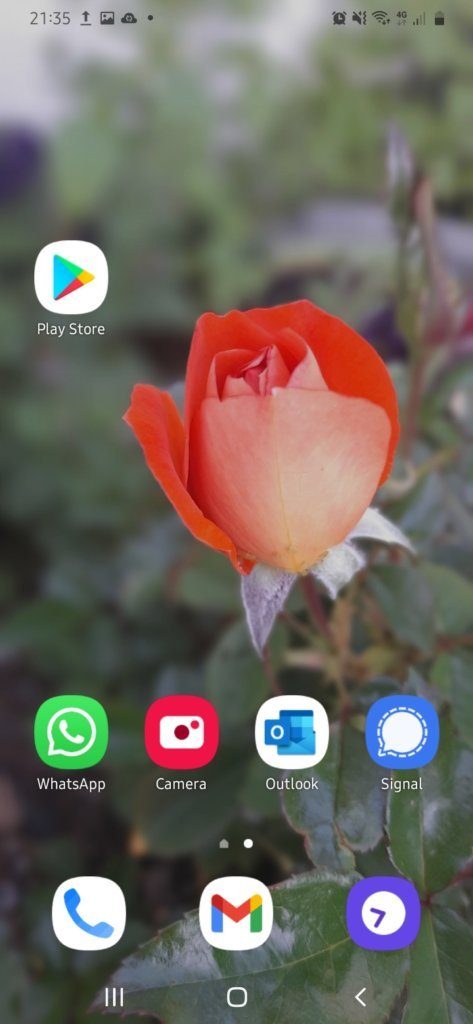
Tap on the icon and it will then open up the Google Play Store. Once inside, you can either search for an app in the search bar, or you can take a casual stroll … or rather, scroll, through the store and see what apps they have. According to Statista there are over three million apps on the Play Store!
That is an impressive amount, and they are all there just waiting to be discovered and explored.
After finding the app that you are looking for, you can install it by simply tapping on the Install button that will appear as soon as you tap on the app.
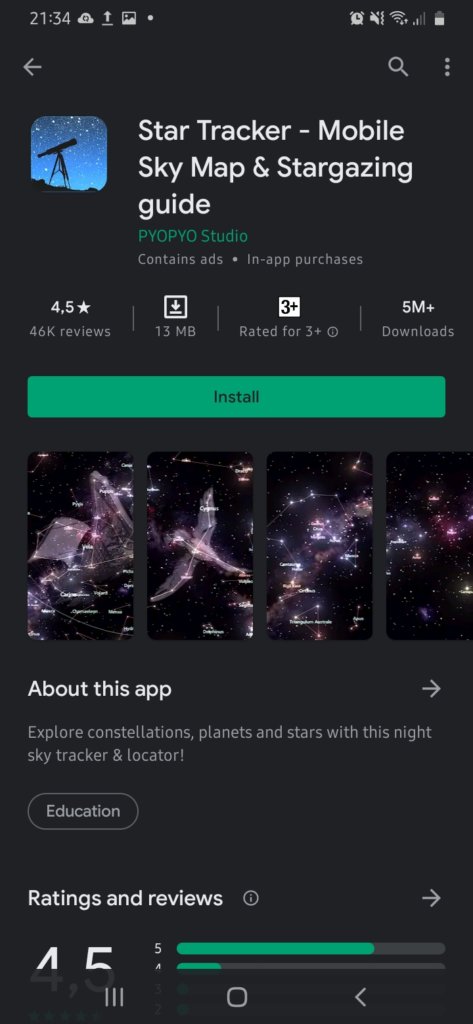
As mentioned earlier in this section, there are other ways to install apps on your Android but installing apps from the Play Store is the safest option. Apps from other places outside of the Play Store could potentially contain harmful malware which puts your phone and all its data at risk.
Install Apps From the iPhone App Store
While an iPhone does come with many apps already, there may be some which you want that will need to be installed. To install an app simply open up the App Store on your phone (it will be the icon that has a white A on a blue background).
Next, you can either search for the app you would like by tapping on the search icon (portrayed by a magnifying glass at the bottom right of your screen) and typing in the name of the app you are looking for, or else you can scroll through the list of apps available if you aren’t sure what you are looking for.
Once you find what you are looking for, you then tap the app you are looking to install or purchase — some apps come at a cost. Tap the Get button if it is free, or tap the button that displays the price of the app.
You will need to log into your Apple account to be able to complete the download. You can do that either via facial recognition (double click the side button on your phone) or fingerprint — hold your finger down on the home button.
Keep Your Apps Updated
Before continuing, it is worth it to note here that when it comes to apps, it is advisable to keep them all up to date and current. It is super easy to do this, whether on an Android phone or iPhone.
To update apps on an iPhone, simply go into your App Store and then tap on your Profile icon in the top right hand corner of your screen. Once this is open, just scroll down the list of apps you have installed on your phone and tap the Update button next to each of the apps that require an update. If an app is up to date already, it will not have an Update button next to it.
To update apps on your Android phone, go to the Play Store and then tap on My Apps & Games.
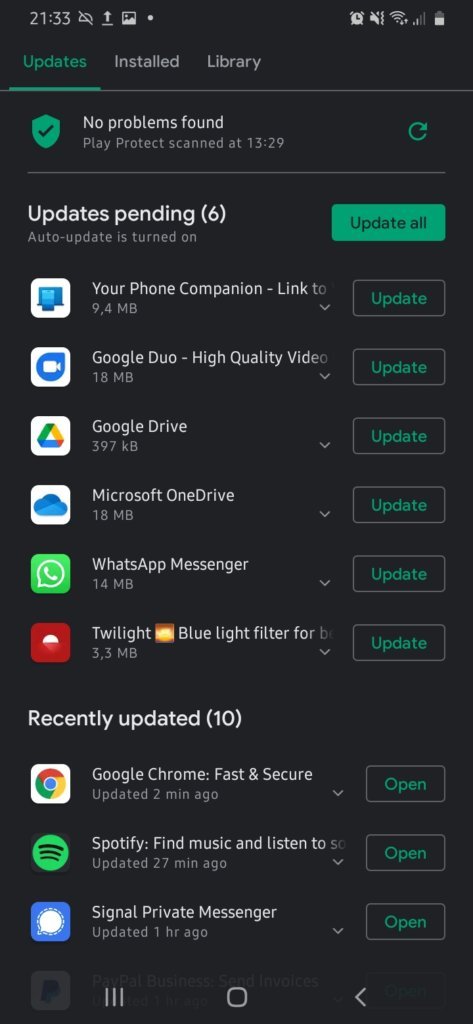
Now you can just scroll through and tap on the Update button for all the apps that need to be updated. Nothing could be simpler.
Identifying Unsafe and Spying Apps
Not all apps are good apps, though. Before installing any apps on your device, you need to make sure that they are safe and will not compromise the running of your phone. One bad apple … or app, in this case, can definitely corrupt your whole device if you are not on the lookout.
Thankfully, both Apple and Google are constantly working to minimize the risk of any of their customers downloading harmful or low-quality apps by simply keeping them out of their stores. However, it is still best to make sure that you carefully check any app before you install it.
Always check the reviews and ratings of any app which you are thinking of installing. While you may not always agree with everyone, it is important to see what people think of the app and whether or not they encountered any glitches when working with the app.
That being said, low ratings will not always mean a bad product. It could be due to an update that ended up being problematic or something like that, so to see whether the issue was ever resolved, be sure to check for any responses underneath the reviews. Normally when a developer resolves the issues, it will be commented on beneath the review in question.
Another thing to check before downloading or installing an app is the listings page. This is where all the nitty gritty details for the app are kept and it will indicate the cost of the app along with any other in-app charges that can be accrued once the app is installed. It is crucial to go through this page quite carefully as you don’t want to be charged for something you aren’t aware of.
Here is a brief list of some of the permissions that apps ask for:
- Storage – modify/delete USB storage contents: apps that store photos and videos and such will require this.
- Device Calls – read device state/identity: some apps will require this to be able to pause whatever it is you were doing while you take a call.
- Network Communication (Internet Access) – this is often related to adverts, as apps need internet to be able to download the adverts.
- System Tools – this is so that when you are using an app, it will prevent your phone from going into sleep mode or power saving mode.
- Read Contact Data (Personal Information) – all social media or messaging apps will need access to your contact information so that you can use them with your friends and family.
Uninstalling Apps on a Smartphone
If the ratings and reviews are good, then it is pretty good bet that the app will be worth the install. People being as diverse as they are, however, there will be times when the installed app won’t pass muster because it just isn’t what you’re looking for, despite all the good ratings etc. When this happens, fear not, it is a quick fix to remedy the situation.
All you have to do is to uninstall the app. To do this, simply go to All Apps on your device, then locate the app you want to uninstall and simply tap and hold on the app’s icon. This will bring up the option to Uninstall.
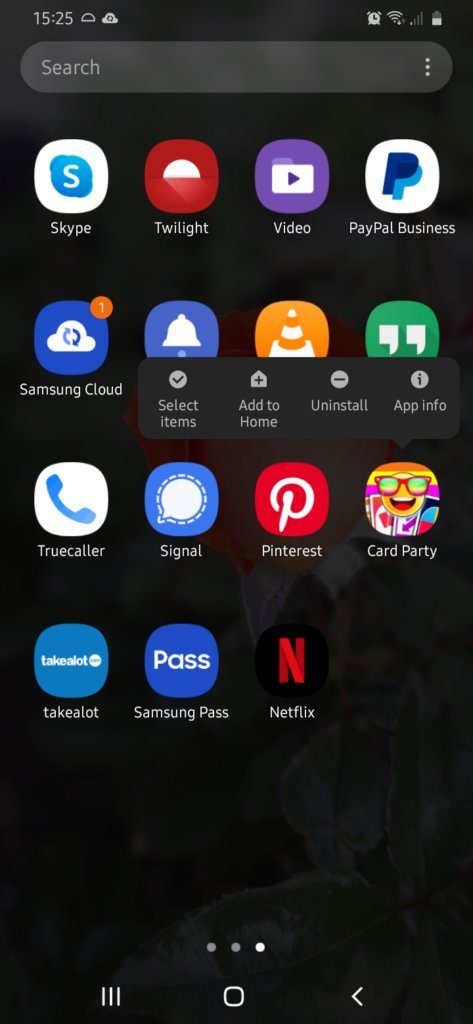
Just tap on the Uninstall button. A little pop up window will appear, asking you if you are sure you want to uninstall the app. Tap on the OK button and the app will then be uninstalled.
Keep in mind that this process could differ very slightly depending on what kind of Android or iPhone you have.
Some versions may require you to tap and hold on the app’s icon and then move your finger away. Once you do this, the Uninstall button will appear on the top part of your screen. To get rid of the app, drag the app’s icon over to the Uninstall button and then let go. The app will now uninstall.
Alternatively, you can also view a complete list of all the apps installed on your phone by going to Settings, then to Apps & Notifications — depending on the version, it could also be listed just as Apps. When you select an app it will show you the same App Info screen you can access from the app shortcut, complete with the Uninstall button.
Yes, it really is as simple as that, which is great because so often we change our minds about what we want and it is good to know that none of the apps we install on a whim are there permanently. So when you feel the need to de-clutter your phone, just follow these simple steps and soon your phone will be as good as new again and ready for you to explore new apps!
As always, if you’re needing more information on how to safely download apps from Google Play or the Apple App Store, consider reaching out to HelpCloud Technicians for remote support.
