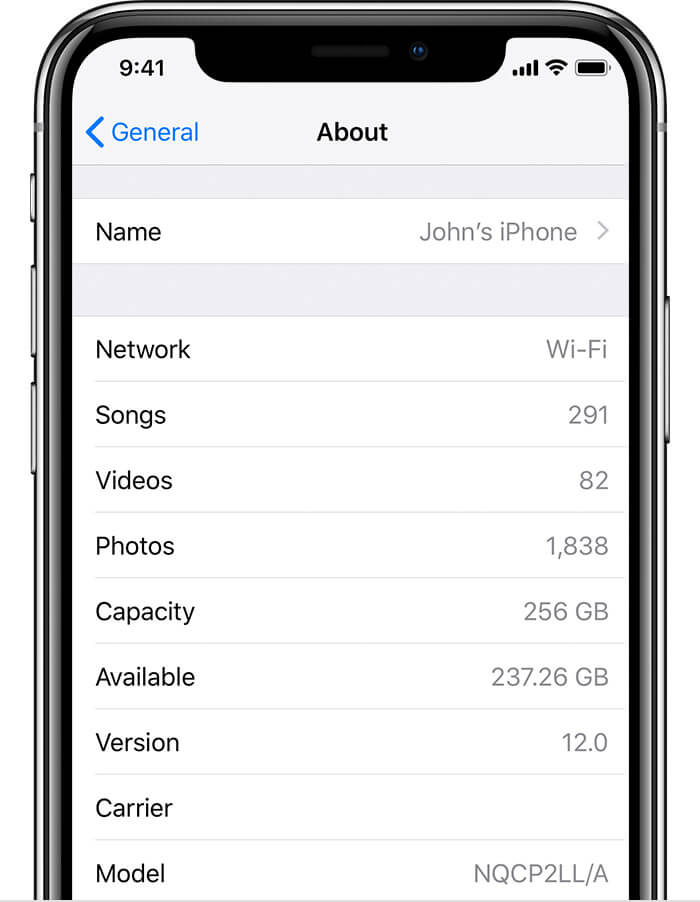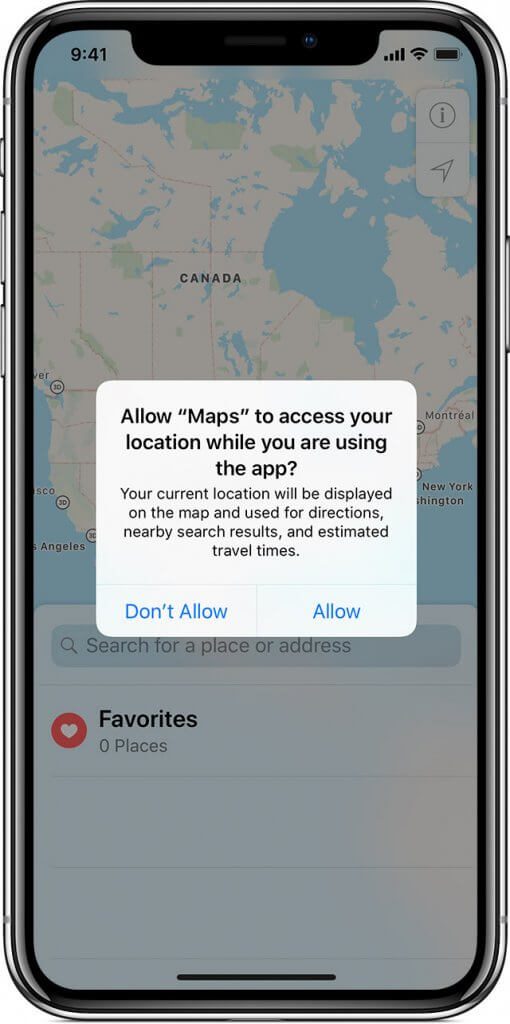There’s a lot of buzz around privacy in the digital age.When it comes to your data, whether it’s emails,photos, health information or something else, nothing can be entirely private.
Expectantly,people are pretty upset that their important data isn’t secure. To combat this, users have taken it upon themselves to learnhow to safeguard data in the digital age.
Believe it or not, a lot of your iPhone’s applications track where you are. Some applicationsmonitor where their users are and then sells the location data to advertisingcompanies. Then, marketing entities can better serve you content based offwhere you go and what you like to do.
Although this is an invasion of privacy that can be harmful, worsethings can happen when apps have access to your location. If a criminal hacksan app, he or she can get ahold of your important data and steal your bankaccount information, know when you’ll be away from home and more.
As a general rule of thumb, you don’t want your apps to know more than they have to know. Many users decide to let their apps only see their location while they’re using its features, protecting themselves and their sensitive information.
If you have Android OS on your smartphone then review our write-up on this same topic here.
Privacy Settings
If you have an iPhone that has iOS 8 or later, your privacy controls letyou manage your apps and device. iOS is the operating system your phone uses tofunction. Every time you use your phone to schedule tasks, use applications andmore, you have iOS to thank.
To figure out what version of iOS you have, launch your “Settings” app.Within the app, click “General” and “About.” Under the “Version” section, you will see what type of iOS you’re using.
As of October 10, 2018, 50 percent of iPhones were running iOS 12, 39 percent were running iOS 11and 11 percent were running an earlier version. So, changes are pretty good you’re running iOS 8 or later.
To look at your privacy settings, click “Settings” and “Privacy” on youriPhone. You’ll then see a listof apps to select from. All of the apps listed have some sort of permission touse your data. If you don’t see an app listed, it does not have access to your data.
As you click through each app, you can see what permissions they have.You can also change your settings to alter what information apps can access andwhen.
Keep in mind that whenever you allow a their-party application to useyour data or current location, you are under contract with them. Third-partyapps have their own terms, policies and practices. To better understand whatyou’re agreeing tobefore using an app, make sure to read the application’s specific terms, privacy policies and practicesdocuments.
Location Services
When you use common apps, like Maps, Weather and Camera, they likelyaccess your location. When you turn on Location Services, you agree to haveyour location collected, processed and transmitted.
For example, Yelp may use your location to suggest nearby coffee shopsand restaurants. Location Services always notifies you when it’s in use by displaying a black or white arrow icon nearthe top of your phone.
For an app to know your current location, you have to enable LocationServices and give the app permission to access your location information.Generally, when approved, an app will have one of two types of access to yourinformation: full access (the app always knows your location) or limited access(an app only knows your location when it’s in use).
There is one exception, though, which is in the case of an emergency. Ifyou make an emergency call, Location Services may access your location withoutyour permission to aid response efforts.
To turn Location Services on or off, go to “Settings,” “Privacy” and “LocationServices.” Location Services is turned on if the slider is powered “on” and agreen color is showing. To turn Location Services off, slide the toggle to theleft.
If you only want Location Services to change by app instead of poweringall the way on and off, scroll down. You will see a list of apps displayed andinformation about when they are accessing your data. Clicking through the apps,you can decide when and how they can use your information.
If you are having difficulty figuring out how to modify your privacy settings, consider reaching out to HelpCloud Technician by-the-hour to assure you resolve the issues you’re experiencing.
Keep in mind that the first time you use an app, if it needs yourlocation, it should ask your permission to use your location. When you launch “Maps”for the first time, it should say something like, “Allow ‘Maps’ to access your location while you are using the app?
Your current location will be displayed on the map and used fordirections, nearby search results, and estimated travel times.” As mentionedabove, if you agree to this “Maps” request, you are granting limited access.
Other apps will ask for full access by saying something like, “‘Weather’ has been using your location in the background. Do youwant to keep allowing this? If you always allow access to your location, localweather will be kept up to date at all times. If you only allow access whileusing the app, it will only be updated after you open the Weather app.”
Frequent or Significant Locations
Something that’s worried a lot of iPhone users this year is a feature called frequentor significant locations. When people used “Maps,” they would often getsuggestions for locations, such as work, before they were even in the car orrunning the app.
Although the permission read “While Using,” the app seemed to keep trackof users and know where they were going while the app wasn’t in use. So, why does your iPhone seem to know whereyou are and where you’ve been?
Something called significant locations are collected on your phone andstored there. Luckily, according to Apple, “Significant Locations are encryptedand cannot be read by Apple.” Still, you might want to turn this feature off orempty the location list every so often to limit your risk.
To see your locations, tap “Settings,” “Privacy,” “Location Services,” “SystemServices” and “Significant Locations.” Atthis point, you might need to enter your passcode or use Touch or Face ID. Onceyou’re authenticated,you will see a list of cities and towns you’ve visited. Within the list of cities, you can seesub-locations and the dates of your visits.
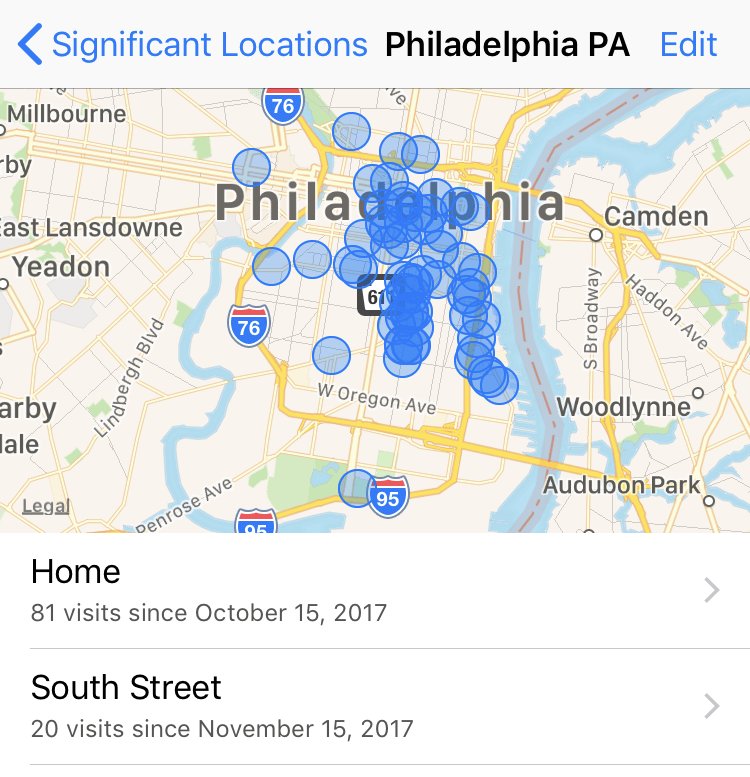
In the event you decide you want to remove significant locations fromyour phone, you have two options. The first is to tap the “Edit” button andremoval all entries. The other option is to go through your location list anddelete only specific locations.
Apps That Need Location Information
Some apps don’t function without knowing your location. “Maps” needs to know yourlocation in order to give you directions while the app is launched. Another appthat needs your location is an activity application that does something liketrack the distance you walk daily.
That being said, there are some workarounds when it comes to needingthese apps. Specifically, when it comes to a running or training app, you mightbe able to get by with Apple’s “Health” app.
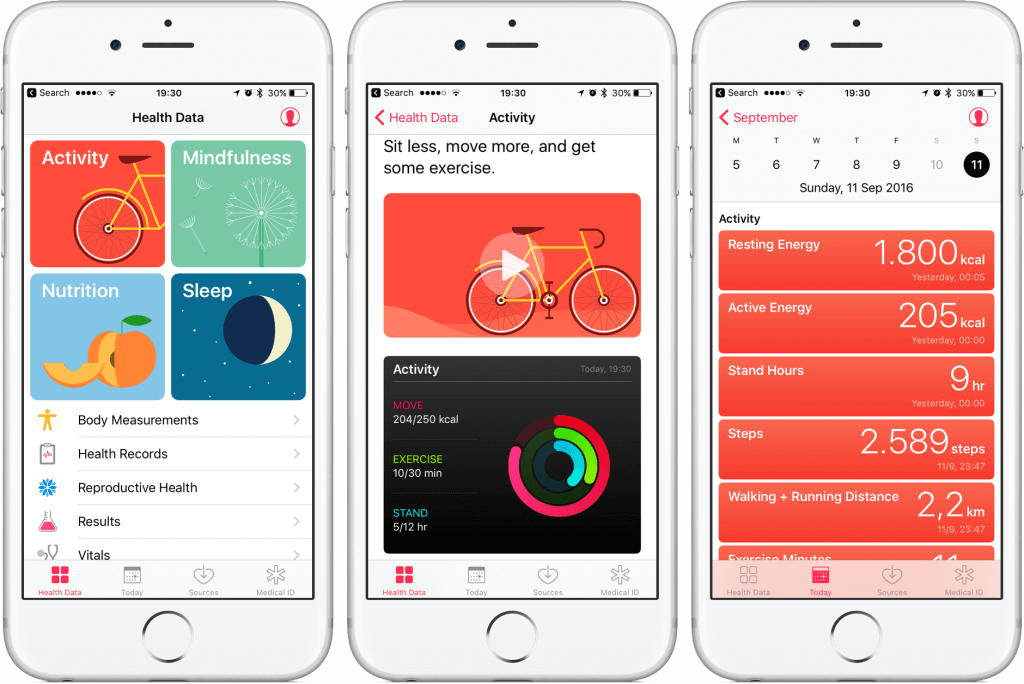
“Health” gives you access to your fitnessand health data. To access your dashboard, click the “Health” icon, which is apinkish heart icon on a white background. Under “Health Data” you can enterdata and see information about your sleep, body measurements, fitness and more.
Privacy Is a Human Right
So much of your personal information, which needs to be kept private andsave, is saved on your iPhone. Who you talk with, the amount of daily steps youtake, where you like to get coffee and tons of other personal information canbe stored on your iPhone.
To help keep your information private, Apple offers a variety offeatures. One of the most known is iPhone’s authentication. Depending on their device andoperating system, users can enroll in things like Touch ID, Face ID, six-digitand four-digit passcodes.
Furthermore, Apple has strict guidelines that app developers must meet.When you purchase or download an app from Apple, you can rest assured that theapplication adheres to strict privacy guidelines.
Surviving the Digital Age
You’re currentlyliving in the digital age. With the touch of a few buttons, you have access tovirtually every aspect of human knowledge thanks to the world wide web.
Information is valuable, especially when it’s your own. Although you might not know it, yourinformation is likely already on the internet, and it has a lot of value tocriminals and advertisers.
To keep yourself safe, stay current on threats and familiarize yourself with an app’s privacy agreement and rights before you download it to your iPhone. Again, if you’re ever having trouble with iPhone safety, reach out to HelpCloud Technician by-the-hour to get answers to your questions.