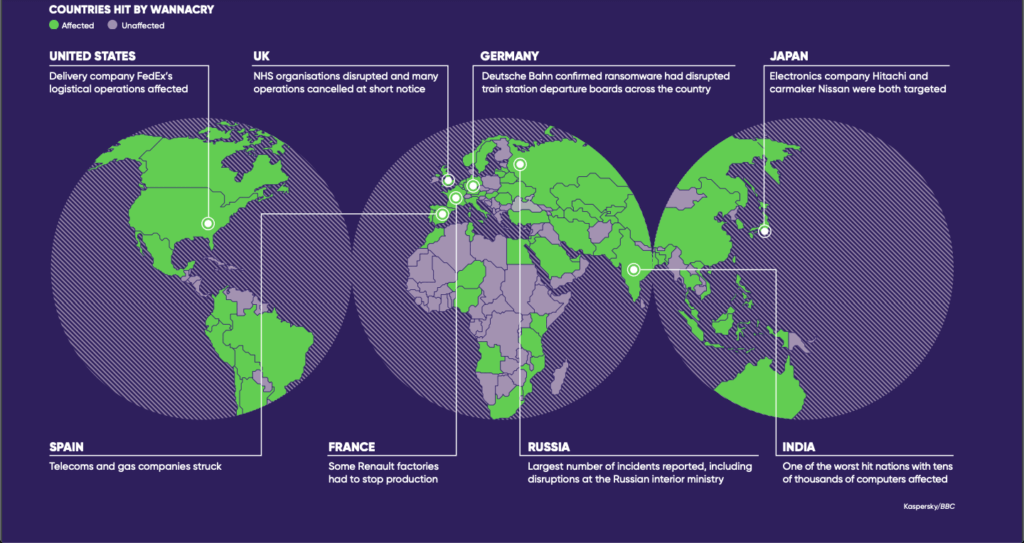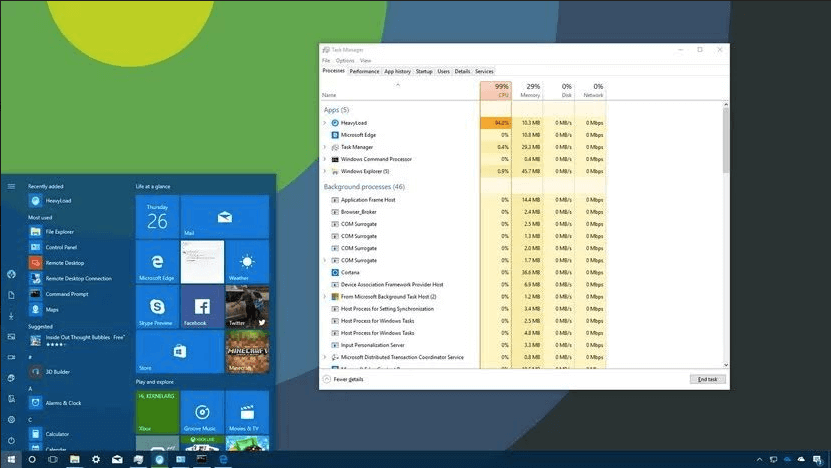There’s a hidden danger to your computer, and it could be on your system already. It lurks in the dark corners of the Internet, only coming out to infect computers and steal information. Governments deal with it frequently. It’s brought large organizations to their knees. It’s even been used as a weapon.
It’s the computer virus.
Computer viruses are part of life in our always-on, always-connected world. They’ve been with us since the early ‘80s, though the Internet made them much easier to spread. But you don’t have to be afraid of them. With a little understanding and preparedness you can avoid the pitfalls of a computer virus and keep your computer in top shape.
If you want professional help with scanning and cleaning your computer, then reach out to HelpCloud Technician by-the-hour.
What Is a Computer Virus, Anyway?
Simply put, a computer virus is a small piece of malicious code that infects a computer and causes it to act contrary to its original programming. There are a ton of parallels between computer viruses and their real-life counterparts, and they’re shockingly common.
In the first quarter of 2019 alone, Kaspersky Labs tracked over 247 million possible malicious objects. And that’s just on computers that had their antivirus software. To put that in perspective, that’s slightly more possible infections than people that own computers in the United States. From one antivirus company.
Remember when Iran lost a bunch of nuclear centrifuges? A virus called Stuxnet. What about the WannaCry ransomware attack, which shut down everyone from the United Kingdom’s National Health Service to FedEx?
Viruses are everywhere, and you need to know how to protect yourself from them.
A computer virus is a subset of a larger category called malware, and it’s often used as a generic term for the whole category (like calling a copier a Xerox machine or any soda a Coke). Antivirus scanners usually protect against more general malware, too.
Here are some of the common types of malware you can run into:
- Virus: The hardest to both detect and remove, a virus inserts itself into another file as cover and melds itself with the file structure. Usually this means the file has to be quarantined and deleted completely.
- Worm: A worm is self-replicating, and it co-opts existing processes to spread itself across a network fast. Many of these used to spread through emails but they have many more ways to spread themselves now.
- Ransomware: A ransomware attack is just what it sounds like: it’s a digital kidnapping. Your files are encrypted and held hostage until you pay someone a ransom to get them unlocked.
- Trojan: Named after the famous Trojan Horse, these viruses masquerade as a legitimate program until they get in position to do their dirty work.
- Spyware: Software that spies on computer activity. It may look at Internet history, steal credit card numbers or log keystrokes.
- Adware: Software that throws up a bunch of spammy, malicious ads on your computer. If you’ve ever had a problem with your computer opening ad windows when you open your browser, it’s adware.
- Fileless Malware: A new and sinister form of attack, this uses legitimate system tools to sneak through the back door of a system. It does not write files to a computer, making it very hard to detect.
Most computer viruses are a combination of a few of these things. Many trojans may be self-replicating like a worm, for example, or spyware may be fileless malware. The important thing to know is that all of these are capable of being stopped and removed with the proper combination of tools and behavior.
The best antivirus in the world won’t do you much good if you’re not careful and vigilant. Think of it as your computer’s immune system. You’re going to get sick a lot more if you’re not watching your diet, exercising and getting the right nutrients, and the same is true for your computer.
Behavior matters.
By the same token, if you get infected you need the tools to combat that infection. It’s important to know what to do beforehand so you’re not taken off guard if it happens.
How Can You Tell If Your Computer Is Infected?
In the past, it used to be easier to tell when a computer was infected with a virus. It would run slow, throw up weird pop-up windows, freeze or crash. These days, though, those signs may not mean much.
Viruses in the past were often more like disruptive, malicious pranks. They were meant to be seen and responded to. Many modern viruses have a different purpose. As criminals have latched onto the potential that viruses present, they’ve become harder to detect because the goal is more about stealing information or creating a backdoor.
That doesn’t mean that you’re not dealing with a virus if your computer suddenly starts bogging down. But it does mean it’s a lot less likely than it used to be.
If you hit Ctrl-Alt-Delete and open Task Manager, you can see a list of all the programs and processes that are currently running on your computer. Sometimes you can spot a process that looks out of place using way too much memory, but other times a virus might hide itself under the name of a legitimate program and sit there in plain sight.
When you see a process that piques your interest, right click on it and choose “Search Online.” If it comes up with a list of links that talk about malware you might have a virus.
A hidden process masquerading as something legitimate won’t throw up the same warning signs, though. That’s when you have to bring out the big guns. The best way to find out whether your computer has a virus is to run a scan with an antivirus program. Though Windows 10 has its own built-in antivirus tools, it’s best to supplement these with another antivirus program.
If you’re signed up with HelpCloud Tech Support you have a free subscription to Webroot, which is known for world-class performance and service. Their client is lighter and faster than their competitors and they’ve earned a perfect score on virus detection from PC Magazine. Take advantage of your access to this software if you haven’t, because it really will help you keep your computer safe.
Webroot and some other antivirus software packages have active countermeasures designed to keep you from unknowingly clicking a dangerous link or downloading a malicious file.
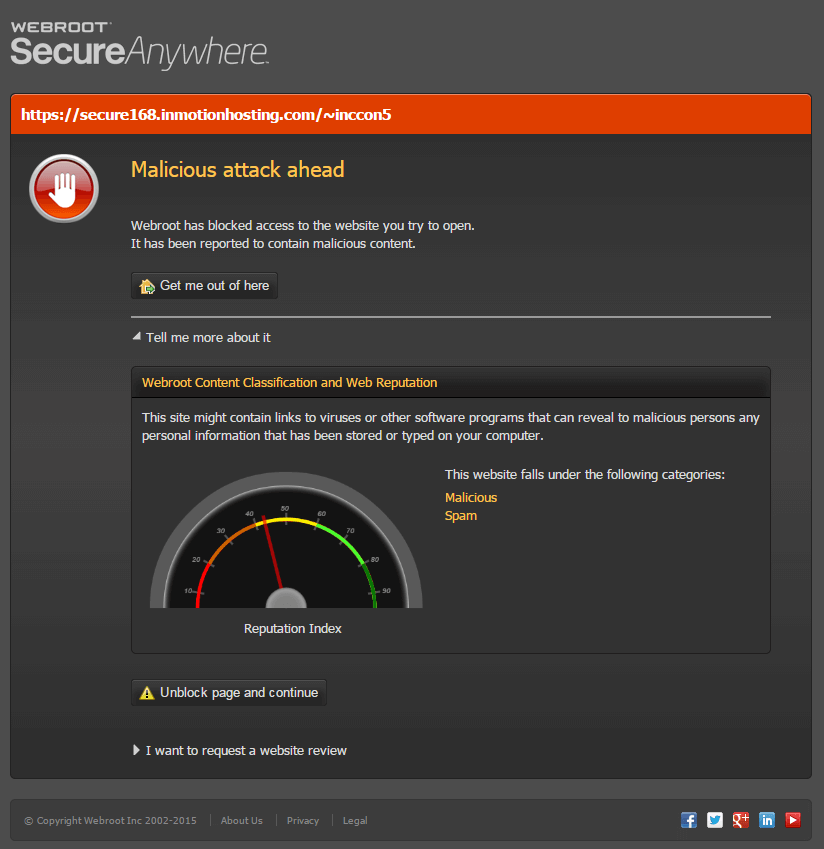
This makes it possible to browse the web much more safely than you could otherwise.
How to Prevent Malware
Though antivirus software helps, remember the old health adage that an ounce of prevention is worth a pound of cure. There are a few things you can do to minimize the risk of getting a virus in the first place:
- Keep your software and your operating system up to date. Viruses like WannaCry exploited security holes that had already been patched, but it didn’t matter because people hadn’t kept up with their software updates. Windows 10 and most programs will have automatic updates turned on by default, so all it takes to keep it up to date is not putting it off.
- Avoid the seedy side of the web. The more you browse the gray areas of the web, the more likely you are to catch an infection. To put it in real-world terms: avoid bad neighborhoods if you don’t want to get mugged. If it looks sketchy it’s better to err on the side of caution than get hit with a ransomware attack.
- Run regular scans. Most antivirus software will allow you to schedule scans at regular intervals. Keeping up with these will help you catch viruses and stop them early before they have much of a chance to do damage.
Modifying your behavior is easier than dealing with the repercussions of an attack. Installing antivirus, keeping your computer up to date and avoiding sketchy-looking links or unfamiliar emails will deal with the vast majority of your antivirus problems.
And if something slips through you’re in a better position to fight it because you’ve been keeping up to date. It’s much like your body’s immune system: take the Vitamin C before you get a cold.
Worry-Free Web Browsing
If you’ve been worried about the prospect of getting a virus, you shouldn’t be.
With the right combination of preparedness, vigilance and the tools to combat any infection, you can browse the web without worry. Use these tips to keep your Windows 10 machine (or any other Windows computer) running clean and clear.
Take advantage of your HelpCloud subscription and install Webroot if you haven’t already. And if you run into any trouble, call HelpCloud Remote Technicians and we’ll help you out.
We’ll walk you through any problems step by step so you can get back to using your computer the way it was meant to be used. Our technicians are helpful, qualified and patient, ready and able to support you with any tech question you might have.