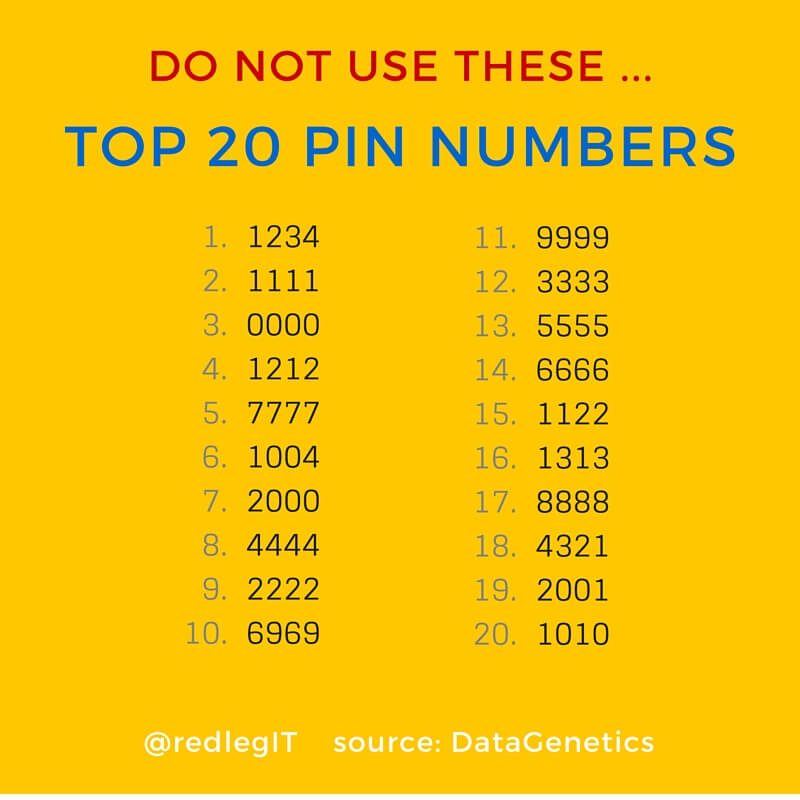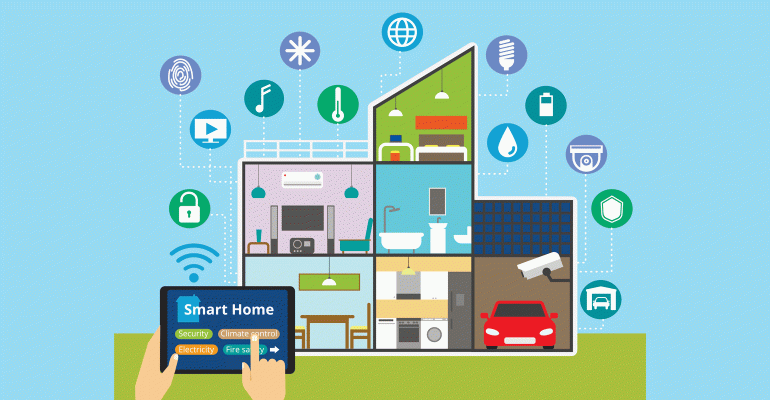What It Is, Why You Need One and How to Get the Most Out of It
When you picture a large company’s beginning, you might think of things like ample funding, hundreds ofemployees and large office spaces. Although these ideas can be true, for manyof the world’s top companies, things weren’t always so grand. Many profitable companies startwith humble beginnings.
Take 2GIG, for example, which literally stands for “Two Guys in a Garage.” A couple of engineers had the drive and motivation to start something small and grow it into something big. Now, their products are available around the country, including for purchase on Amazon.
2GIG GC2
With the GC2 security system, you can “Make Any Home a Smart Home.”
The system’s all-in-one touchscreen is one of the first to hitthe market. Historically, alarm systems required a large space that’s inconveniently placed andwired. The GC2 incorporates all the elements of a traditional security system,plus more features, into a small box with a user-friendly interface.
When looking at the device, you can see itstouchscreen keypad, a siren and user buttons. Inside, the system, a wirelessreceiver, backup battery and more are housed. Thanks to these components, youcan use one security unit to program, arm, disarm and customize yourpreferences.
This GC2 is also very popular because addingwiring to a house that’s alreadybuilt is nearly impossible. If you don’t have security wiring in your house already, thewireless system is the perfect fit.
Even if you already have traditional wiring orother sensors in place, you can also take advantage of the GC2 system. Thesecurity system is compatible with honeywell and GE wireless sensors.
Another feature homeowners can’t get enough of is the system’s automation capabilities. Whether you’re trying to age in place or simply take advantage of all smart technology has to offer, you need to make integration a top priority.
With the touchscreen on the device, you cancontrol many of your other smart devices from a central location. The system isable to manage cellular, phone and internet communications. You can control thesystem from your computer, mobile device, tablet and more.
A Huge Differentiator
In addition to working with a smartphone orother internet-enabled device, the GC2 can also come with its own wirelesskeypad. With other security systems, it’s impossible to connect two touchscreens. 2GIG sells atouchscreen keypad that can travel with you throughout the house or stay inyour bedroom.
This way, from bed, you can arm, disarm andcontrol your system.
Setup Process
One good way to decide if the GC2 is for your household is to understand its installation and setup process. Of course, regardless of what system you choose, you may have troubles with troubleshooting your recent installation. If the need arises, consider reaching out for HelpCloud Technician by-the-hour.
For installation, you’ll need:
- a pen
- phillips-head screwdriver
- flat-head screwdriver
- drill
- level
- and a power source.
To begin,
- Remove the backplate of the unit.
- Next, mark out screw locations where you’re going to use the alarm — there should be two marks at the top and one at the bottom.
Make sure to use the removed backplate as a guide and the leveler when mounting. In general, it’s best to place your unit in a central location where it’ll be able to access sensors from your entire home.
- Before you drill, make sure your circuit breaker for the area you’re drilling is turned off.
- Then, drill holes where you’ve marked and fill them with the wall anchors that come with the device. If your anchors stick out, you can use a hammer to push them flush with your wall.
- Next, place the top screws into their anchors. Put the backplate into the two screws and push down.
- Finally, you may screw your bottom screw into place. Snake your power wire through the oval opening on the backplate.
- Now, you’ll reattach the unit. Place the plastic tab on the unit on the circle in the middle of the secure backplate.
While it hangs, your hands will be free toconnect the wiring. On the hanging unit, you should be able to see a bluetamper switch, circuit board, wireless receiver, backup battery, siren andscrew terminals.
- As the unit hangs, connect its backup battery. Make sure you plug in the battery first to protect your circuit board from power surge damage. For your unit to work, you will also need to plug in your DC power to the panel. You’re now ready to close the unit.
- Push the bottom of the unit and the top of the unit into the backboard and listen for a click.
- After you’ve heard a click, tighten the screw on the top of the unit.
- Find your transformer, and connect the positive and negative wires to their matching sides.
- After the DC wires are plugged in correctly, tighten their screws.
- Finally, plug your transformer into a power outlet.
You can mount the transformer using the 2GIG plastic mounting system and zip tie to avoid someone taking out your transformer. At this point, the screen will load and the system will power on.
Programming
To program your device,
- Press “Security,” “Menu” and “Toolbox” on the screen. You will then see a user menu with various customization options.
- Press the arrow displayed on the screen and hit “Installer Toolbox.”
- You’ll then be asked for a code, which is set to “1561” by default.
- Next, press “System Configuration.”
- You’ll then want to change your code from the default to a customized password that’s hard to guess.
At this point, you need to ask yourself fourquestions: Where are my wireless zones? Where are my hardwired zones? Where aremy key fobs? Where are my wireless keypads? In total, you will run into 88questions during setup.
Questions five through 88 have to do with yoursystem settings. If you want to quickly navigate to a specific question, youcan access it by pressing in its two-digit code. For example, to get toquestion one, you’d press “go to” and then type in “01.”
To scroll between questions, use the up and downarrows. The right and left arrows allow you to look at different questionoptions. If a question requires a time, you can type in the amount of time youwant (in seconds) by using the keyboard.
Navigating through these questions can bedifficult, which is why it’s helpful touse the installation and programming guide. To save time and get live help, youcan call a computer support company for one-on-one assistance.
Troubleshooting
After a power outage, you will likely need toreset your home alarm system. To reset, unplug your transformer from the wall.Remove the screw at the top of the system and unplug the battery.
Press and hold the two buttons on the front ofthe panel under the screen down for at least 45 seconds while you plug in thepower supply again. As soon as you release the buttons, the device should powerup again. You’ll know thereset was successful if the access code is reset to “1561.”
Another thing that can be confusing for newusers is how to end a security alert on the GC2.When there is trouble, the system will beep, and a banner message will display.The message will continue to display and the siren will continue to beep untilyou acknowledge the message. To clear the message, press “Security” and the flashing warning sign.
The trouble alert will display again for yourreview. If the alert is accidental or something that doesn’t require further action,press “OK.” As soon asyou hit this button, the alarm will stop beeping and displaying the troublenotification.
That being said, if your issue does requirefurther action, the “Security” button will continue to be adifferent color than your other buttons, reminding you that there’s an unresolved issue.
Simplify Your Home
Life is hectic. Whether you’re a busy professional,parent, student, trying to enjoy your retirement or a combination of the prior,you can’t protectyour home without help.
When you are in need of a home managementsystem, the 2GIG GC2 is a device that can’t be overlooked. In addition to being a securitysystem, the GC2 allows you to manage your home’s smart devices from anywherein the world.
If you own a GC2, you can rest assured that whenyou wake up in the morning, you have a system that’s smart enough to disarm.Furthermore, it can turn on your lights and adjust your home’s temperature to your prefereddegree. When you’re ready togo out, a simple touch of a button can arm your alarm, turn off your lights andlock your door. While you’re out, youcan use an application to keep tabs on your house.
With the right devices, you can open doors for visitors, see them when they arrive and turn on the necessary lights for their stay. On top of all of this, the GC2 creates reports of your daily, weekly and monthly energy usage. With this information, you can create projections and set goals for your upcoming electricity bills, eventually saving you money in the long run.