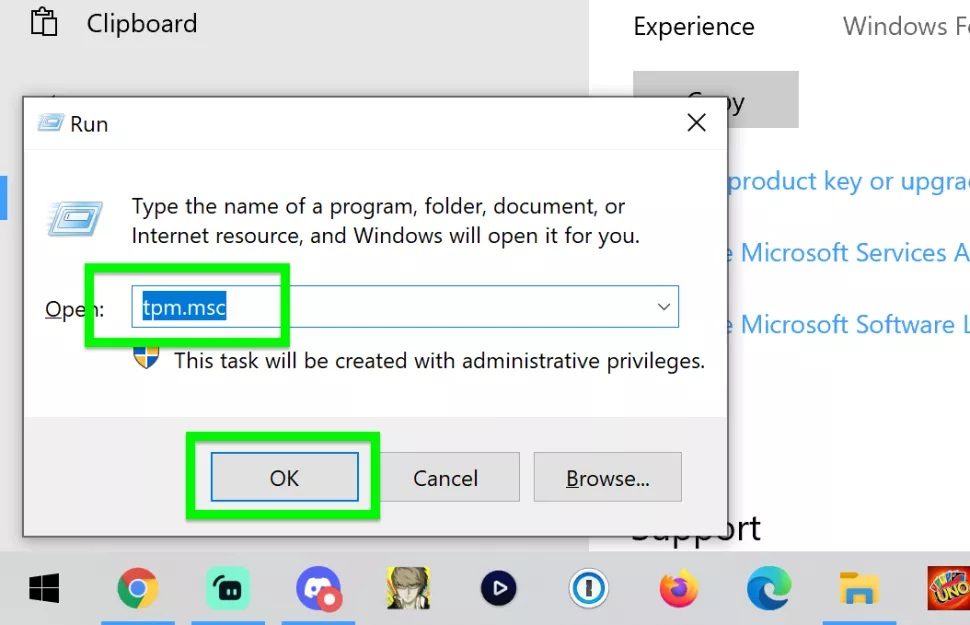Once again it’s that time of the year when you get a message on your computer telling you that it is time to update your Windows OS (operating system). Usually when we get these messages saying we need to update, many of us will just click the download and update button without thinking too much about it. This time around, though, it’s not just as simple as pushing the “Download Update” button.
The new Windows 11 update is not that much different from Windows 10, the biggest difference being in its curvy looks rather than in components — although there are a few changes to be aware of.
And while it’s true that reviews on the new Windows 11 OS are quite glowing to say the least, not to mention that we like it when all our programs are completely up to date, there are a few things you may want to take into account before just haphazardly updating to the latest Windows.
Due to the fact that we rely on our computers so much, we need them to be in tip top shape in order for us to conduct our daily business without a hitch. That being said, if we install updates that are not completely free of bugs and other kinks, we run the risk of having to do without our trusty computer until the problem can be fixed, which could take more time than we are able to give.
It is for this reason, as well as a few others which we shall discuss, that we believe it is best to hold off for a while and not update your computer to Windows 11 just yet. After all, if your Windows 10 OS is in perfect working condition, there is no rush to make the hasty change to a new operating system.
Windows 11 — Is Your Device Compatible?
One of the things to keep in mind when looking at installing a new operating system is whether or not your computer and devices are going to be compatible with the new version. Windows 11 has quite a few system requirements that need to be met before you can upgrade.
For starters, Windows11 requires TPM 2.0, whereas with Windows 10 it was not a system requirement, rather something that they added as an extra. TPM is a Trust Platform Module, a dedicated processor that is designed to handle all hardware encryption. It is used to encrypt data on your computer and also allows you to log in to Windows using biometrics.
One of the advantages of TPM is that it stores your passwords and encrypted data on the hardware and not on the software, so should your computer come under hacker software attack, your information will be safe from prying eyes.
The reason this could be an issue for many users is that not everyone is running a computer that has a CPU (core processing unit) that is five to seven years old. Anything older than seven years and it won’t be able to support TPM. That being said, if you bought your computer recently you shouldn’t have to worry about this requirement as it is automatically included.
To check whether or not your computer has a TPM, you can press the Windows Key + R button and then type tpm.msc and left-click the OK button.
If your system is compatible with TPM, it will tell you under the Status heading that your TPM is ready for use. If your system is not compatible with TPM, then you will receive an error message stating that a compatible TPM could not be found. It may be that TPM is inactive. Those comfortable with accessing BIOS settings can do so to check and activate TPM from there.
The main requirements for this latest Windows update are as follows:
- Compatible 1 GHz or faster dual-core 64-bit processor from Intel, AMD, or Qualcomm
- 4 GB of RAM (although it is advisable to have at least 8 GB of RAM)
- 64 GB of storage
- UEFI Secure Boot supported and enabled
- A Trusted Platform Module (TPM), version 2.0
- A Direct X 12-compatible GPU with a WDDM 2.0 driver
- A 720p display larger than nine inches in size
However, should you update to the new Windows 11 OS, you need to keep in mind before updating that the following features will not be available:
- Quick status from the lock screen and associated settings is removed
- Cortana will no longer be included in your first boot experience or added to your taskbar
- Desktop wallpaper can’t be roamed to or from your device when signed in with a Microsoft account
- S Mode is only available currently for Windows 11 Home Edition
- Timeline and Wallet have been removed
- Multi-app Kiosk Mode is not available as Windows 11 only supports the use of a single app in Kiosk Mode
In addition to this, Skype, 3D Viewer, Paint 3D and OneNote for Windows 10 will no longer be already installed on new devices but will have to be downloaded and installed from the app store.
Not only this, but you need to make sure that you have Windows 10 version 2004 or later in order to be eligible for the Windows 11 update.
Bugs And Kinks — Be Prepared!
While the general appearance of the latest Windows update is more pleasing to the eye with its rounded shapes and more centered buttons and a cleaner design, there are some bugs and kinks that still need to be worked out before users can update with confidence.
For some users who have already updated to Windows 11, they have found that their internet connectivity has been affected by the new update and there are others who have experienced a memory leak issue as well as memory failure which is causing their computers to run more sluggishly than usual.
Another bug in the works is that the search bar is not allowing any typing to be done in it, so you effectively can’t use it at all unless you find a way to work around it.
Microsoft is working on fixing all of these bugs so that when you install Windows 11 everything will work the way it is supposed to. Of course, this will require patience on your part to wait for a few weeks or even a month or two in order to give them time to make the necessary amendments.
Something else to keep in mind before updating is that Windows 11 is going to be able to run Android apps, but this is going to take a few months before it will be up and running as desired as Microsoft is still busy testing and trying out this feature before it will become available to Windows 11 users. This is yet another reason to rather wait instead of installing the update straight away.
Nobody wants to drive a car that hasn’t been thoroughly checked and vetted, or perhaps missing a door or that sweet sound system you wanted, so why install a new operating system that isn’t one hundred percent ready yet?
Why not first wait for all the known (and unknown) issues to get sorted out before taking the plunge and jumping into the new Windows 11 update? After all, it won’t cost anything to wait …
Well, perhaps a little patience, which we all seem to run short of now and then.
Updating Is Optional — Don’t Feel Rushed.
Despite the fact many are advocating “out with old and in with the new,” it’s important to keep in mind that you really don’t have to feel rushed in updating to the new Windows 11.
To update is optional for now, it’s not a device decree that you have to update or else your computer will stop working. Especially for those of you who like the look and feel of your Windows 10 and don’t want to trade it in just yet for that newer model.
Although Windows 10 support and updates will come to an end in 2025 you still have more than enough time before updating becomes necessary. At the moment it is not needed and it’s also not the wisest move to jump on the update bandwagon before all the issues have been solved.
A word of caution, though, if you choose not to wait and to go ahead and install the new update, you may find that your computer companion doesn’t work as well as it used to and you may need to downgrade back to Windows 10, but you only have five days in which to do so.
After that the change is permanent and you will need to find other ways to solve the issues, which will probably just cause more frustration than is needed. So why not just spare yourself the inconvenience and wait just a few short weeks (or perhaps just a month or three) and then you won’t even need to worry about it at all.
As always, if you’re needing any kind of additional help understanding why it’s in your best interest to hold off (for now, at least) upgrading to Windows 11, consider reaching out to HelpCloud technicians for remote support.