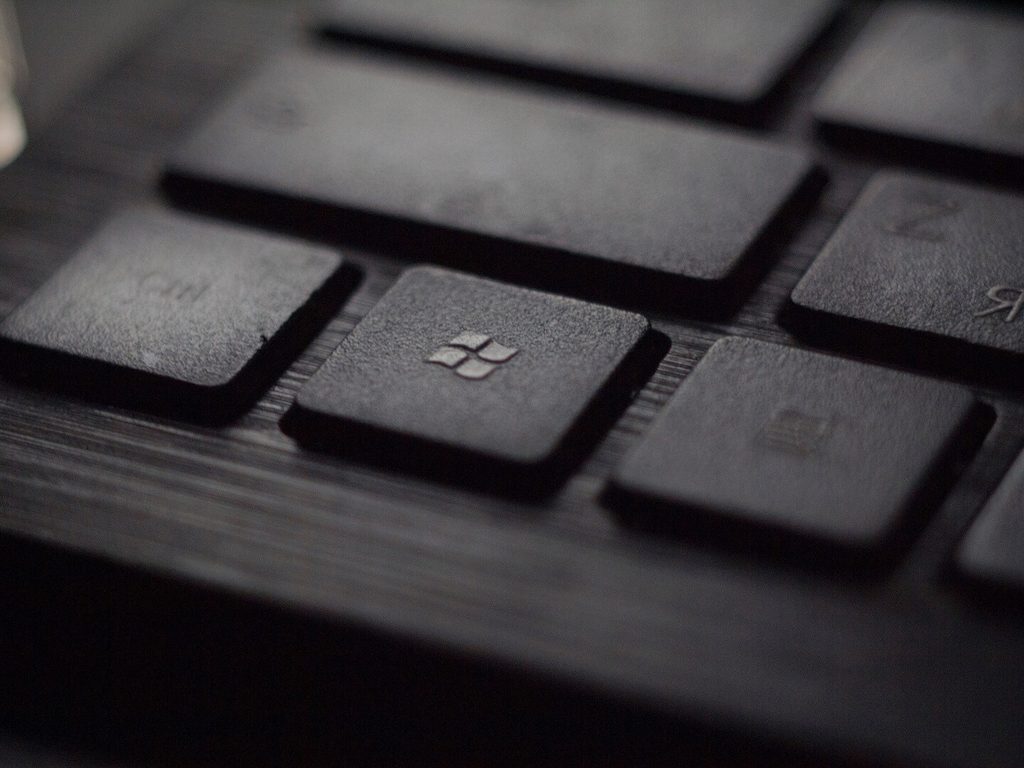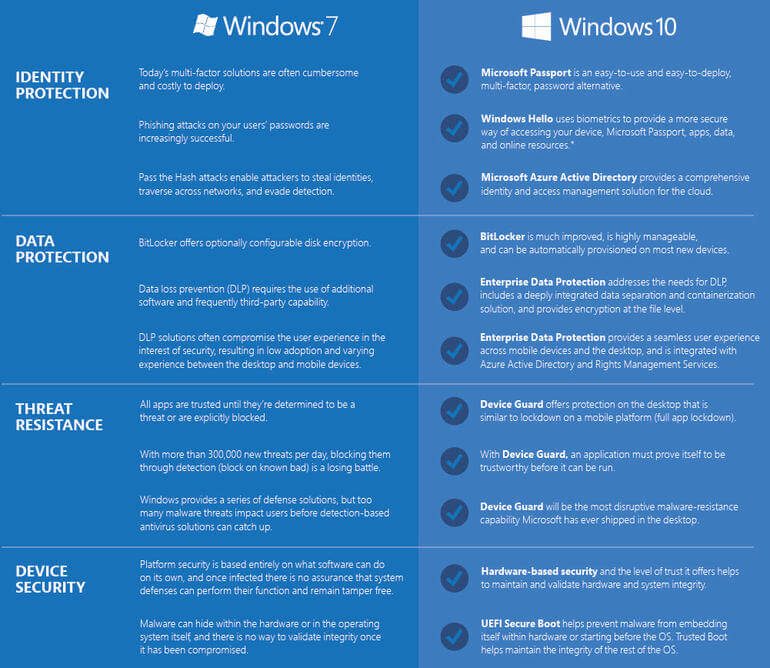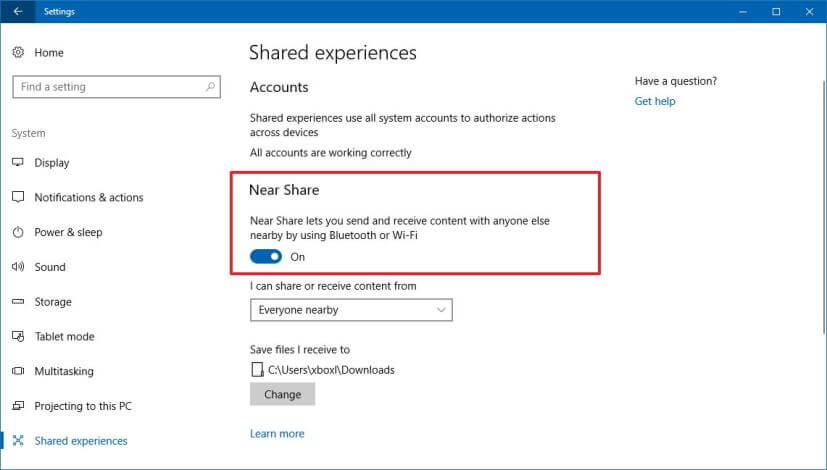In 2015, Windows 10 was released. The update was new, exciting and somewhat fancier than previous versions. For one reason or another, many Windows users who were using a previous version of the system didn’t upgrade when 10 was released. In fact, at the end of last year, Windows 10 was only used by 41 percent of the Microsoft user base.
Up until this point, this wasn’t an issue, until Microsoft informed users Windows 7 would no longer be available. So, any user who has yet to update his or her system will need to upgrade to Windows 10. Support for Windows 7 ended January, 14 2020.
If you’re still running Windows 7, you will not receive any more updates, such as security updates. You can opt to buy Windows 7 Extended Security Updates (ESU), but these updates end in January of 2023 and they are costly, plus their price doubles in amount each year.
The three year ESU will cost about $175 to $350 per device, and it’ll only be available to a small group of users, such as businesses and schools. If you’re a regular Windows 7 user, the primary solution is to update to Windows 10.
Why Have People Held Onto Windows 7? Can I Keep Using Windows 7?
Windows 7 is familiar and reliable.
All types of users love its interface and customizability, so much that upgrading to another system seems like an unattractive option. Essentially, most people haven’t upgraded because they don’t want to give up the comfort they feel with Windows 7.
You can technically keep using Windows 7, but you shouldn’t without ESU protection. As time passes, if you keep using Windows 7, more exploits will be discovered about the system and you’ll become increasingly vulnerable.
Exploits in the operating system aren’t protected by antivirus and other traditional security systems, so once they’re discovered, there is no way to protect your computer. Since so many people are still using Windows 7, hackers and other online criminals are hard at work to find loopholes through which they can access these users’ computers and exploit their personal information.
Some hackers might have even been finding exploits for years now but not exposing them, waiting to use them after Windows no longer updated Windows 7. If these hackers would have taken advantage of the exploits in the past, Windows would have likely blocked them with a security update.
Essentially, continuing to use Windows 7 makes you a big target for hackers and puts you at risk. To learn more about how to protect yourself and keep your computer secure with anti-virus, reach out to HelpCloud technicians for remote support by the hour.
Why Switch to Windows 10?
There are pros to Windows 7, but there are also several cons. First and foremost, Windows 7 is not as secure at Windows 10. Users who don’t switch become increasingly more at risk of having their computer hacked and their personal information exploited.
System boot times are also slower in Windows 7. A computer’s boot time describes how long it takes to turn on and load its operating system. Future-proofing isn’t available with Windows 7, either. A future-proofed computer has the latest technology and hardware that should help it last longer and require fewer upgrades than other options.
With Windows 10, the technology is cutting edge, so it will have a longer life and it is less likely to become outdated in the near future.
Windows 10 also comes with top-of-line security features, like Device Guard, UEFI Secure Boot, and Windows Hello. Device Guard blocks applications that aren’t safe or considered trustworthy. Device Guard helps protect against malware to keep your data safe.
UEFI Secure Boot helps your Windows’ computer during its pre-boot phase. With this tool, the risks of rootkits and bootkits are mitigated. A rootkit is a program or a group of software tools that gives a hacker remote access to your computer.
Well-designed rootkits can remain on a computer undetected for years, and during this time it can steal countless bits of information. A bootkit is an advanced rootkit that has the ability to infiltrate a system’s master boot record and/or volume boot record, allowing it to persist after a system reboot.
Windows Hello is yet another security feature that uses facial and finger recognition to make signing into your computer more secure and easy. This way, you don’t need to constantly use a password to sign in.
Possible Free Upgrade from Windows 7 to Windows 10
Microsoft officially stopped offering free upgrades, but you still might be able to take advantage. Many users who access Microsoft’s upgrade utility to update from Windows 7 or 8 have reported that the full upgrade is still free of charge.
Even if you have to pay, Windows 10’s fee is reasonable.
On the Microsoft website, click the “Download tool now” under “Create Windows 10 installation media.” After you download and run the system, make sure you select the option for doing an upgrade. If you run a fresh install, you will need a Windows 10 key. If you upgrade, you can reuse your Windows 7 key, which should unlock a free upgrade.
Having a membership with HelpCloud will provide you with the technical support you need in the event you have questions or need help while updating to Windows 10.
Windows 10 Benefits
Although some of the Windows 10 benefits have been mentioned, there are many more that deserve recognition. One huge benefit is Cortana, a digital assistant. You can do many things hands-free with Cortana, like playing music or even shutting down your computer.
Cortana also has note-keeping and scheduling capabilities that can help you stay organized. Apart from Cortana, you can press the “Windows” and “H” keys at the same time and your PC will type what you say. Being able to type with your voice is a huge update for Windows 10.
One of the most amazing features of Windows 10 is how user-friendly it is. Operating the system is intuitive and the user experience is greatly enhanced.
Windows 10 also has an app store, which Windows 7 does not. On top of being able to download applications, the included media apps, like “Music,” “Maps,” “Photos” and “Calendar” are more powerful and helpful than ever before. In addition to getting applications, the Windows Store also provides games, movies and TV shows you can rent or buy.
There’s also an all-new “Action Center” on Windows 10 that sends notifications, updates, breaking news and more. The Action Center can even show you messages from your email and calendar.
Another setting that’s been really popular is the Dark mode. Dark mode is a supplemental mode that displays mostly dark surfaces and a darker interface. To use this setting, you open “Settings,” “Personalization” and “Colors. Under “Choose your color,” you can select this mode. You can also use a light theme or your own custom theme.
Similar to AirDrop, Windows 10 offers “Nearby Sharing.” This application allows you to send photos and other documents directly using Bluetooth, so no internet connection is required. So, you can quickly send info to your other devices or other trusted sources that are in close proximity to you.
The Start menu is back in Windows 10, but it also now includes a tile-based theme. With this update, you can customize the tiles you see with information that’s the most important and helpful for you.
Another feature that has windows 10 users exclaiming are scheduled restarts. In the past, your computer might reset without permission, interrupting your workflow. Otherwise, you might not have been able to use your system until you installed a new update.
With 10, you can schedule when you want your restarts to occur. To take advantage of this, launch the “Settings” menu and go to “Updates and Recovery.” Next, select “Windows Update” and select a custom restart time.
Backup Before Upgrading to Windows 10
Before you move away from Windows 7, make sure you backup your computer. To start, navigate to “System and Security” through the “Start” menu. Click “Backup and Restore” and select the destination of your backup. When you click “Save settings and run backup,” the process will officially start.
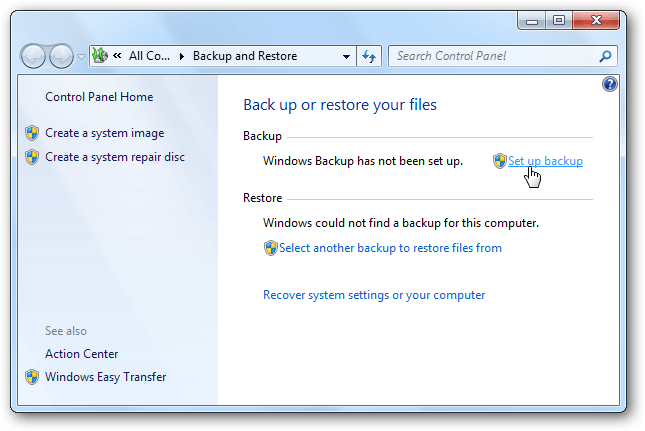
If you end up needing the backup, you’ll again visit “System and Security” and click “Backup and Restore.” At the top of the screen, there’s a box that reads “Restore my files.” After you’ve clicked this button and selected the backup you want, you will click “Next” and “Restore.”
Other Options
If you’re still not interested in switching to Windows 10, you do have some options. The first choice is to download and install Windows 8.1. Windows 8.1 somewhat bridges the gap between 7 and 10, but unlike78, users will still get updates for this version.
That said, the security updates won’t last forever, so eventually Windows 8.1 will also phase out of receiving security updates. You can also run a Mac OS on your PC, but this process is somewhat difficult and unnecessary in many cases.
The most popular option for people who don’t want to upgrade is to use Linx; this change is especially popular among gamers, but other users are also seeing its merits. Ultimately, unless you have a strong objection to Windows 10, the smartest thing to do is simply to upgrade to the system now.
The Update Is Worthwhile for Many Users
Whether you’re faithful to Windows 7 or just haven’t had time to upgrade, trying out Windows 10 is a worthwhile experience. On top of new features, it’s the best way to stay secure and receive the best customer support available.